PDF Expert is a powerful PDF editor and management tool developed by Readdle, designed specifically for Mac, iPad, and iPhone users. Known for its clean interface and lightning-fast performance, PDF Expert makes it simple to read, annotate, edit, and organize PDF files with ease. Whether you’re a student reviewing lecture notes, a professional managing contracts, or someone who needs a reliable PDF solution on the go, PDF Expert offers a seamless experience across devices.
Unlike bulky alternatives such as Adobe Acrobat, PDF Expert focuses on speed, usability, and convenience. It allows you to edit text and images, merge or split documents, fill out forms, sign files securely, and sync everything through cloud storage. This balance of simplicity and advanced features has made PDF Expert one of the most popular PDF tools on the Apple ecosystem.
In this review, we’ll break down PDF Expert’s features, pricing, pros and cons, and how it compares to competitors so you can decide if it’s the right PDF editor for your needs.
User Interface and Ease of Use
One of the strongest selling points of PDF Expert is how clean, intuitive, and responsive its interface is. Whether you’re using it on a Mac, iPad, or iPhone, the design is meant to let you get things done quickly — without confusion or clutter.
Intuitive Layout and Tool Organization
- PDF Expert groups tools into clear categories such as Edit, Annotate, Fill & Sign, Export, Measure, and Scan & OCR.
- On Mac, the sidebar gives you access to things like thumbnails, outlines, and layout options. Search bar and sharing options are also easily accessible.
- On iPad and iPhone, the interface adapts: there’s a Tools tab, a “My Files” section, and Recent / Favorites areas, making file access fast.
Cross-Device Consistency
- The experience of PDF Expert on macOS vs. iOS / iPadOS is largely consistent. Icons, tool labels, general design language, and workflow are very similar, which reduces the learning curve when switching devices.
- Features like dark mode, reading themes (Day / Night / Sepia), and layout modes (single-page, continuous scroll, two-page view) carry over so you’re not adjusting to new ways of reading each time.
Customization & Workflow Features
- You can customize toolbars and the Tools tab to match your workflow.
- Keyboard shortcuts and hotkeys on Mac speed up tasks such as annotating and switching colors.
- The Home tab and “My Files” section make it easy to manage PDFs, including recently used files, cloud connections, and favorites.
Readability & Viewing Experience
- The reading modes are designed to reduce eye strain and adapt to different conditions: the Day, Night, and Sepia themes help in bright or dim settings.
- Smart layout adjustments improve readability by adapting two-column PDFs to smaller screens.
- Fast search and indexing allow you to open large documents quickly and locate information with ease.
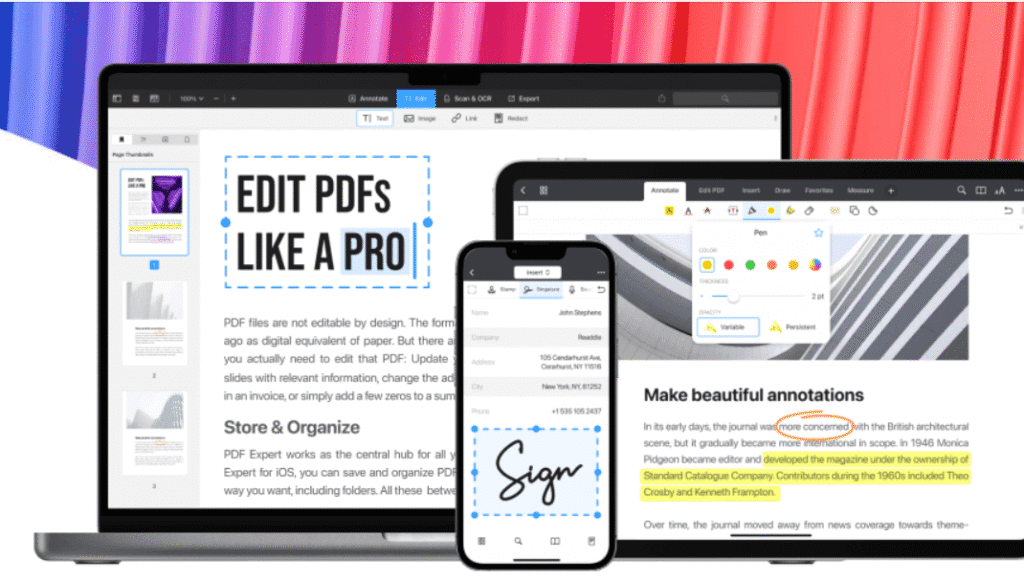
Core Features of PDF Expert
Here are the major capabilities that make PDF Expert a top choice among PDF editors. These features are designed to handle everything from simple reading to advanced editing, collaboration, and document cleanup.
Edit Text, Images, and Links
- Edit existing text in PDFs: correct typos, update numbers, change paragraphs.
- Insert or replace images such as graphs, charts, or logos.
- Add or modify hyperlinks within a PDF or to external websites.
- Redact or change sensitive content permanently.
Annotate, Markup, and Comment
- Highlight text with different colors, underline, or strike through.
- Add comments, sticky notes, or text boxes in margins.
- Use stamps or stickers to mark status (Approved, Confidential, etc.).
- Draw free-hand annotations with Apple Pencil on iPad or a trackpad on Mac.
- Add audio notes directly into PDFs.
Read and View PDFs with Flexible Modes
- Switch between single-page, continuous scroll, and two-page views.
- Choose themes like Day, Night, or Sepia to reduce eye strain.
- Smart reflow adjusts layouts such as two-column PDFs for easier reading on small screens.
- Fast search and indexing help you find information quickly in large files.
Convert, Merge, and Organize
- Convert PDFs to and from formats like Word, Excel, PowerPoint, images, or text.
- Merge multiple PDFs into one document.
- Add, delete, rearrange, or rotate pages.
- Split large PDFs or extract selected pages.
Fill Forms, Sign, and Secure Documents
- Fill out interactive PDF forms with text fields, check boxes, and drop-downs.
- Create and save digital signatures for repeated use.
- Permanently redact sensitive information.
- Add password protection to secure your files.
OCR and Document Enhancement
- Use Optical Character Recognition (OCR) to recognize text in scanned documents, making it searchable and editable.
- Enhance scanned documents by correcting distortions, cropping margins, and cleaning up shadows.
Customization and Workflow Convenience
- Customize the toolbar and choose which tools are most accessible.
- Sync documents seamlessly across Mac, iPad, and iPhone.
- Tailored features are designed for students, educators, and business professionals.
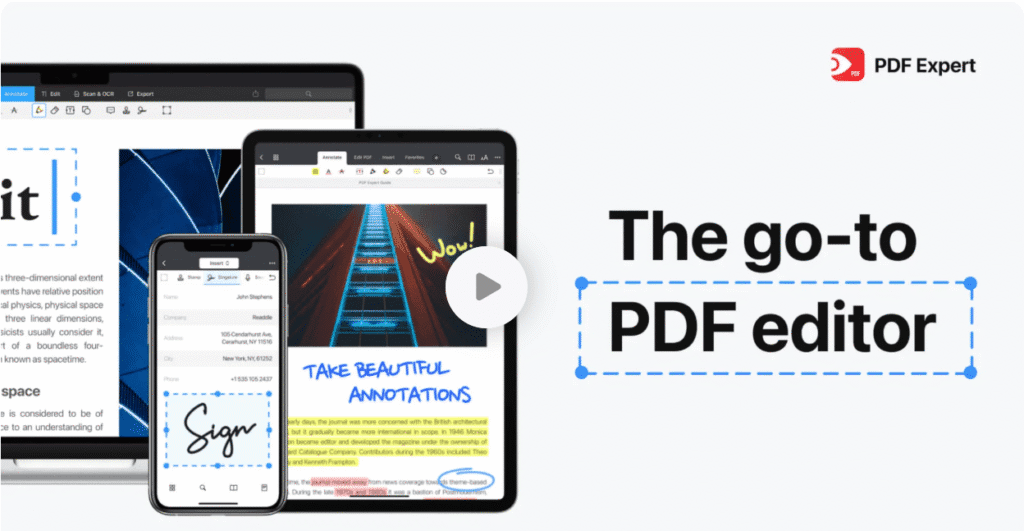
Advanced Editing Tools
PDF Expert offers a range of advanced editing tools designed for more than just basic PDF tweaks. These are the features that help power users and professionals work efficiently and precisely.
What Counts as “Advanced” Editing in PDF Expert
Modify Text, Images, and Links
- Change existing text: correct mistakes, add or remove paragraphs, adjust font style.
- Insert, resize, or replace images, such as adding a chart, logo, or photo.
- Add or edit hyperlinks (link to a web page or another page in the same PDF) for navigation.
Redaction & Sensitive Information Handling
- Permanently remove or black out text or sections (e.g. private data, personal info).
- Good for legal docs, contracts, or any document where privacy is essential.
Page & Document Organization Tools
- Reorder pages, rotate them, delete or add new ones to maintain proper structure.
- Merge multiple PDF files into one; also split PDFs into separate files when needed.
- Create or edit outlines (“table of contents”) to help navigate large PDFs.
- Insert page numbers, headers/footers, and Bates numbering (useful for legal / business documents).
Editing Scanned Documents & OCR
- Recognize text in scanned documents via OCR so you can select, search, and edit text like any normal document.
- Enhance scans: fix distortions, remove shadows, crop margins for cleaner appearance.
Workflow Enhancements & Power Features
- Customizable toolbar so you can have the tools you use most often immediately accessible.
- Keyboard shortcuts, full-screen mode, presentation mode for Mac, Measure and layout tools for specialized tasks.
- Consistent behavior and editing options across Mac, iPad, and iPhone, letting you switch devices without losing productivity.
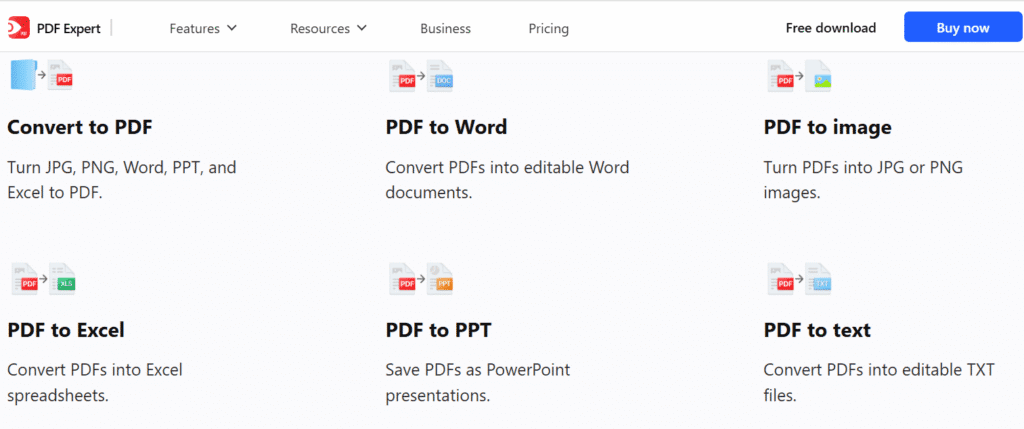
Ready to Edit Like a Pro?
Download PDF Expert today and try its advanced editing tools free for 7 days. See how much faster and cleaner your document workflows can become when you have full control over text, images, redaction, and more.
Cross-Device Compatibility
PDF Expert is designed to work smoothly across multiple Apple devices, allowing you to move between Mac, iPad, iPhone (and even Vision Pro) without losing access to your documents or features. This flexibility is especially valuable if you often switch between devices.
Supported Devices & Platforms
- Works on macOS and iOS / iPadOS.
- Requires iOS 11.0 or later for iPhone / iPad.
- The same set of tools—reading, annotating, editing, form-filling, signing—is available on Mac and iOS depending on your subscription.
- Currently not available for Windows.
Single Account for All Your Apple Devices
- A single cross-device account unlocks Premium features on Mac, iPhone, and iPad.
- Start a task on one device (like annotating on iPad) and continue on another (like editing on Mac).
- Documents, signatures, and edits carry over seamlessly.
File Syncing & Access
- Store your files in cloud storage (such as iCloud) so that changes made on one device reflect on others.
- Sync folders and files between Mac and iOS for consistent access.
- Use the same account credentials across all devices to keep Premium tools and settings aligned.
Special Cases: Newer & Emerging Devices
- PDF Expert also works with Apple Vision Pro, bringing the same core features into spatial computing.
- The user interface adapts to each device: gestures on iPad, keyboard shortcuts on Mac, or immersive layouts on Vision Pro.
Limitations & Things to Note
- In the past, Mac and iOS versions required separate purchases. With cross-device accounts, this is now unified, but older purchases may still follow legacy rules.
- Some features are device-specific, such as Apple Pencil support on iPad or advanced keyboard shortcuts on Mac.
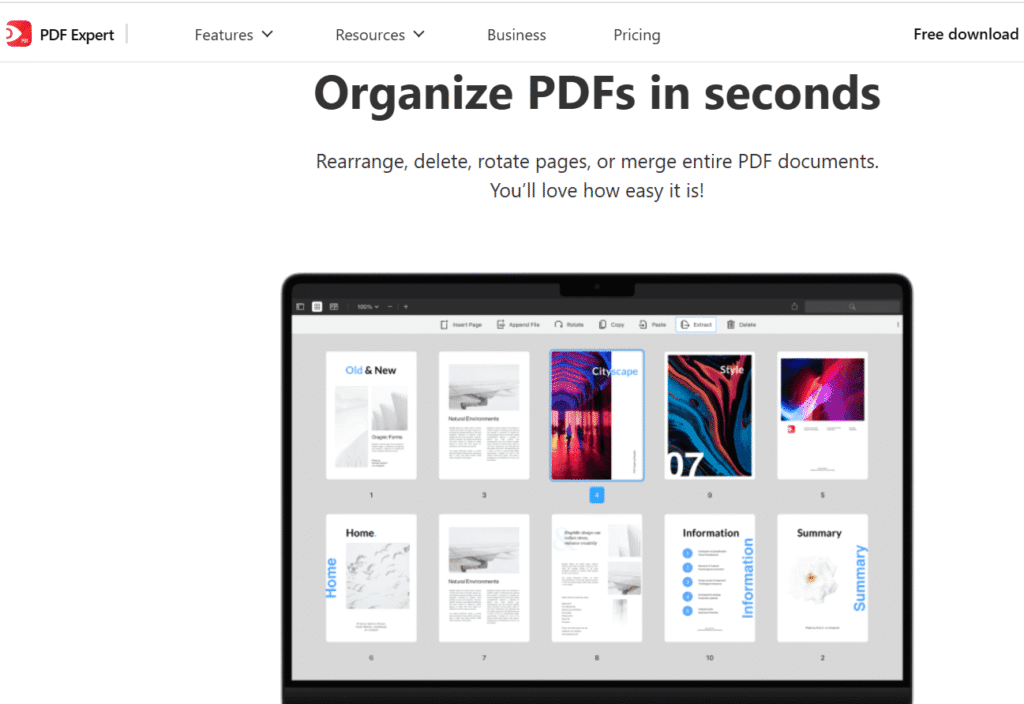
Performance and Speed
When choosing a PDF editor, how fast and responsive it is matters a lot. PDF Expert delivers strong performance that supports smooth workflows, even with large or complex documents.
Key Performance Highlights
- Instant Opening of PDFs — PDF Expert opens even large PDF files quickly, which means less waiting and more doing.
- Smooth Scrolling & Navigation — Scrolling through pages is fluid; users can jump between pages, flip through two-page views, or compare documents without lag.
- Fast Search & Text Lookup — Search functions are optimized; searching within a document or through annotations is precise and fast, even in PDFs with many pages.
- Efficient Resource Usage — On iOS / iPadOS, PDFs render quickly, and reading/annotating tools respond without long delays. On Mac, tasks like text editing, merging pages, and converting formats also perform swiftly.
What Helps Keep PDF Expert Fast
- Reading Modes & Themes — Using lighter themes, switching between Day, Night, or Sepia, or using single-page vs continuous scroll modes helps reduce rendering load, especially on mobile devices.
- OCR & “Enhance” Features Designed for Efficiency — When working with scanned documents, the OCR and scan enhancement tools help remove shadows, fix distortions, and crop unnecessary margins, making documents more readable and reducing lag.
- Optimized for Apple Hardware — PDF Expert makes use of the technologies available in newer Apple devices for smoother rendering, responsive gestures, and efficient memory/CPU usage.
Areas Where Users Might Notice Slower Performance
- Very large PDFs with many high-resolution images can cause some delays in loading or applying certain edits.
- Complex annotations, or heavily scanned docs before OCR is applied, might make the device work harder.
- Older devices (older iPads or Macs) may show more lag or slower response in large file operations.
Security and Privacy
When working with sensitive files, you need a PDF tool you can trust. PDF Expert offers several strong features and practices designed to protect your data, preserve confidentiality, and give you control over access.
Data Protection Features in PDF Expert
- Password Protection
You can set a password on a PDF so that only people who know the password can open the file and view its contents. Also, you can change or remove the password later if needed. - Redaction Tools
You have the ability to permanently erase or black out (redact) sensitive information. This is useful for legal documents, financial data, or any content that needs to be hidden before sharing. - Flattening PDFs
After adding annotations, signatures, or form inputs, you can flatten the PDF. Flattening merges these additions into the document so that they cannot be modified easily, which helps lock down edits. - Standard Encryption
PDF Expert uses standard encryption when protecting PDFs with passwords, ensuring a basic level of security for locked files.
Privacy Policies & Responsible Handling of Data
- PDF Expert maintains a privacy policy that describes what kinds of user information are collected, how it is used, and how it is protected.
- The company’s approach emphasizes trust, especially when handling documents with personal or confidential content.
- Features like redaction and password protection are meant to give users control over what remains private and what gets shared only with trusted parties.
Limitations & Things to Be Aware Of
- If you forget a password set on a PDF, there may be no way to recover it. Always store passwords securely.
- Password protection restricts access, but not all formats of protection guard against every kind of misuse (for example, snapshotting screen content or printing via trusted apps may bypass some protections depending on device).
- Even with strong tools, how secure your documents are also depends on your own practices: how you share the files, how strong your passwords are, and how you manage cloud or local storage.
Pricing and Plans
Understanding what you pay for is essential. Here’s a clear breakdown of how PDF Expert pricing works, what you get under each plan, and how to choose what suits your needs best.
Plan Options
PDF Expert offers a few different pricing models to suit different users:
| Plan | Frequency / Payment Type | Key Features Included |
|---|---|---|
| Annual Premium Subscription | Billed yearly | All advanced features: editing text, images, links; converting PDFs to Word/Excel/PPT; OCR recognition; signing documents; priority support. |
| Lifetime License | One-time payment | Most of the same features as Premium, including editing, OCR, signing, priority support. Includes major updates and new features but may exclude some future big upgrades depending on version. |
| Student / Educator Discount | Reduced price for eligible users | Substantial discount (around 50%) off standard annual pricing. All Premium tools included, same as full users. |
Current Price Points
- The Annual Premium plan is about US$79.99 per year, equivalent to about US$6.67 per month when billed yearly.
- The Lifetime License costs US$139.99 as a one-time payment.
- For eligible students and educators, an educational discount is available which cuts the annual price roughly in half.
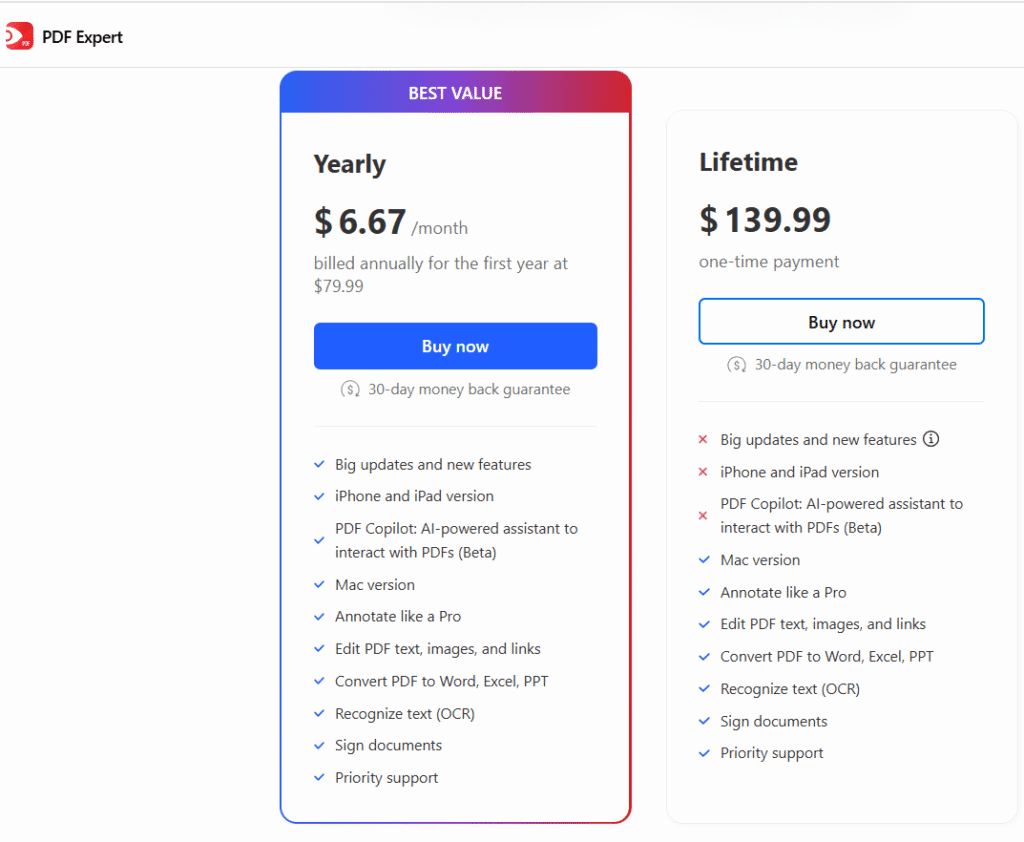
What Each Plan Includes
When you subscribe or purchase PDF Expert, you’re getting:
- Full access to the iPhone, iPad, and Mac versions under one account in many cases.
- Advanced PDF editing (text, images, links) and page management (merge, split, reorder) tools.
- OCR (Optical Character Recognition) to make scanned documents searchable and editable.
- Priority customer support for Premium or Lifetime users.
How to Choose What’s Best for You
Here are some tips to help decide which option makes the most sense:
- If you use PDF Expert on multiple Apple devices regularly and want ongoing updates, the Annual Premium plan gives a good balance.
- If you rarely upgrade devices or new features, and prefer one-time payments, the Lifetime License might be worth it, but consider that major future versions may not be included.
- If you are a student, teacher, or work in education, the discounted educational plan offers the same tools for much less money.
Limitations or Things to Watch
- Lifetime License may not include all future major versions or features; some updates might require another purchase.
- Subscription plans auto-renew annually; make sure to check renewal terms and cancellation policy.
- Not all features are always available on all versions equally (for example, Mac vs. iPad/iPhone sometimes have slight differences). Always check the device compatibility.
Choose the PDF Expert Plan That Fits You Best
Try the Premium plan today or get the Lifetime License if you prefer a one-time buy. Students and educators can claim their discounted rate — unlock full PDF Expert features now.
Pros and Cons of PDF Expert
This section helps weigh what PDF Expert does well and where it might fall short. Knowing both sides can help readers decide if it’s right for their needs.
What PDF Expert Does Well (Pros)
- Powerful Editing Tools
PDF Expert allows modification of text, images, and links inside PDFs. You can also redact sensitive information and update documents easily. - Strong Annotation Features
There are many annotation options: highlighting, comments in margins, stamps, stickers, audio notes, and drawing. This makes PDF Expert useful for reviewing, teaching, or markup work. - Excellent Page & Document Management
You can reorder, rotate, split, merge pages, and manage big documents with efficiency. Outlines, thumbnails, and layout options help navigation. - OCR & Scan Enhancements
Automatically recognize text in scanned documents, fix distortions, remove shadows, and crop margins. This improves readability and usability of scanned files. - Cross-Platform, Cross-Device Support
PDF Expert works across Mac, iPad, and iPhone with one account for many features. This means you can start a document on one device and continue on another. - Clean, User-Friendly Interface
The UI is polished, intuitive, and designed for speed. Tools are grouped logically; reading modes and themes (Day, Night, Sepia) make reading comfortable. - Flexible Pricing Options
There is both a subscription (annual) model and a lifetime license, plus special pricing for students and educators. This flexibility lets different users pick what fits them.
Where PDF Expert Could Be Better (Cons / Limitations)
- Cost for Full Feature Access
Some advanced features are locked behind the Premium plan. If you want full editing, OCR, and signing, you’ll likely need to pay. - Some Features Vary by Device or Version
Not all tools are available exactly the same on iPad vs Mac vs iPhone. In some cases, the Lifetime plan applies only to Mac. - Subscription Model & Updates
Users who prefer a one-time purchase may feel constrained as new features or major updates may come under subscription or require extra payment. - Performance on Large, Complex Documents
While generally fast, very large documents with many images or scans may slow down slightly, especially on devices with less processing power. - Learning Curve for Power Features
Some advanced features like OCR, redaction, and outlines may take new users some time to discover and master. The abundance of tools may feel overwhelming initially.
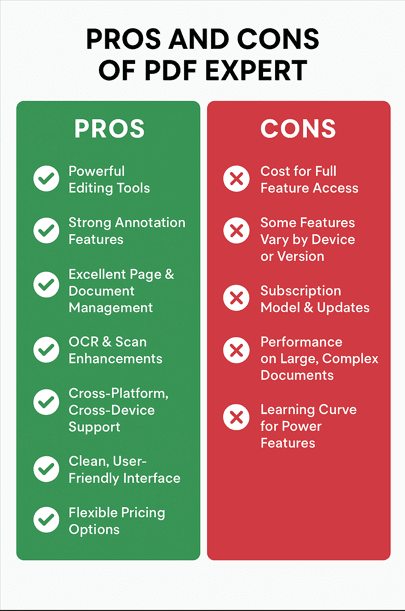
Customer Reviews and Ratings
Real user feedback helps see how PDF Expert performs in everyday use. Below are aggregated ratings, what people like most, and common complaints.
Key Ratings at a Glance
- On the Mac App Store, PDF Expert has a rating of 4.7 out of 5 based on over 20,000 ratings.
- On the iOS version (iPhone/iPad), it also holds a 4.7 rating with a very large number of user ratings.
- On Capterra, users give praise especially for ease of use and basic PDF tasks; however, value for money for advanced features is sometimes criticized.
What Users Like (Positive Feedback)
From reviews on multiple platforms, here are common things users praise in PDF Expert:
- Editing & Annotation
Users frequently say that editing text, annotating PDFs, and using markup tools are smooth and intuitive. The ability to insert comments, highlight, and work across devices gets frequent mention. - Cross-Device Consistency
Many users like that they can start a PDF task on iPad or iPhone, then pick it up on their Mac. The sync, reading experience, and navigation get good feedback. - Performance & Reliability
For many users, PDF Expert is faster and more reliable than alternatives, especially for reading, searching within PDFs, and opening files quickly. - User Interface & Reading Experience
Features like themes (Day, Night, Sepia), reading modes, and clean layout are praised. Many reviews note that PDF Expert makes long reading or reviewing tasks more pleasant.
Who Should Use PDF Expert?
PDF Expert is designed to serve a wide range of users — from casual readers to professionals who rely heavily on PDFs for their daily work. Depending on your needs, its features can save time, improve productivity, and make handling PDF documents more efficient.
For Students and Educators
- Great for highlighting and annotating textbooks, lecture slides, and research papers.
- Supports note-taking directly on PDFs, making it useful for study sessions.
- Cloud sync allows accessing documents across devices, whether on iPad during lectures or on Mac for assignments.
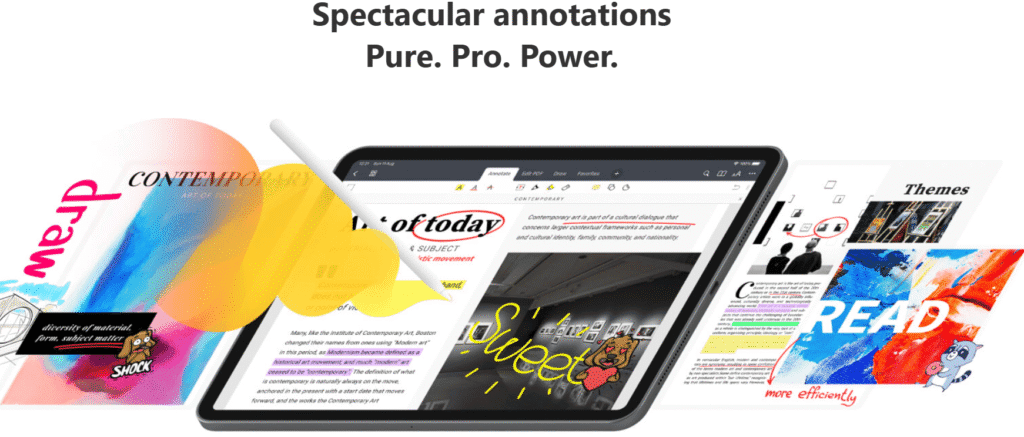
For Business Professionals
- Helps with reading, signing, and editing contracts quickly.
- Easy to merge documents like reports, presentations, and proposals.
- The signing feature allows professionals to sign documents digitally without extra tools.
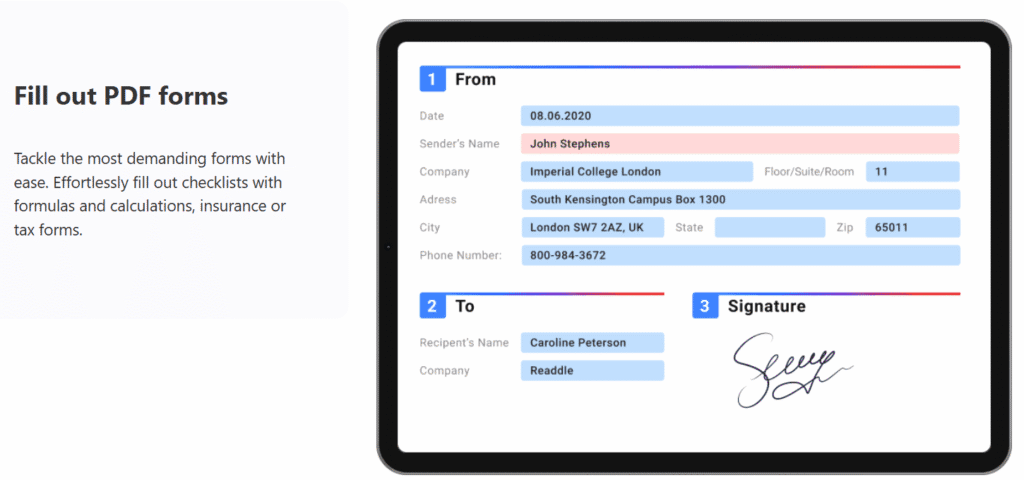
For Legal and Administrative Teams
- Efficient for managing large volumes of documents, case files, or forms.
- Search tools and bookmarks make navigating long documents faster.
- Digital signing and annotation features simplify collaboration.
For Designers and Creative Professionals
- Supports handling PDF proofs, brochures, and creative drafts.
- Tools like annotation, highlighting, and commenting make it easy to give design feedback.
- Reliable for reviewing complex layouts and keeping track of client notes.
For Everyday Users
- Ideal for those who just want a fast and clean PDF reader.
- Great for managing personal documents like bank statements, travel tickets, or scanned IDs.
- User-friendly interface means no steep learning curve.
Tips for Getting the Most Out of PDF Expert
PDF Expert offers a powerful set of tools, but knowing how to use them effectively can greatly improve your workflow. Whether you’re a student, professional, or casual reader, these tips will help you make the most of what PDF Expert has to offer.
1. Master Keyboard Shortcuts
- Learn and use PDF Expert’s keyboard shortcuts to speed up tasks like highlighting, searching, or navigating between pages.
- On Mac, simple commands like
Command + Ffor search orCommand + Shift + Hfor highlight can save time.
2. Take Advantage of Annotation Tools
- Use highlights, underlines, and notes to make documents easier to review later.
- The annotation toolbar is customizable, so keep your most-used tools easily accessible.
3. Sync Documents Across Devices
- Log into the same account on Mac, iPhone, and iPad to ensure your files and annotations stay updated everywhere.
- This is especially useful if you often switch between desktop and mobile work.
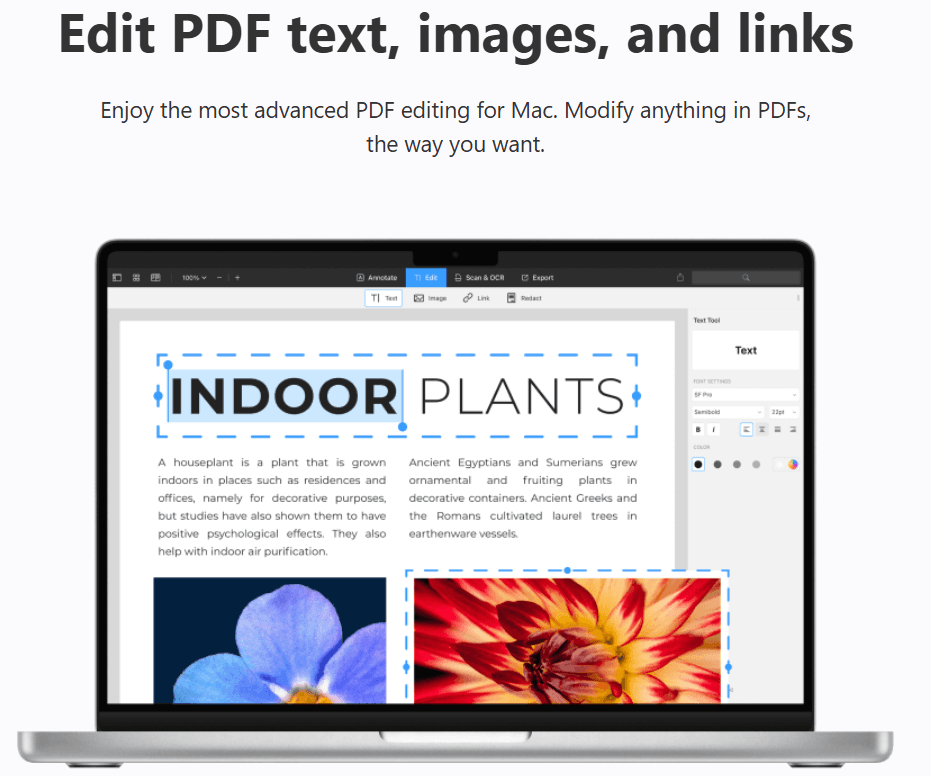
4. Use Search and Indexing for Long Documents
- For large PDFs like textbooks or contracts, use advanced search and indexing to quickly jump to the information you need.
- Combine search with bookmarks for even faster navigation.
5. Customize the Reading Experience
- Switch between day and night mode depending on your environment.
- Adjust zoom levels and page layouts (single-page vs. continuous scroll) for maximum comfort.
6. Secure Your Sensitive PDFs
- Lock confidential files with password protection for extra security.
- This is especially important when handling personal, financial, or legal documents.
7. Explore Advanced Editing Tools
- Beyond reading, use PDF Expert’s text editing, image insertion, and page rearranging features.
- Try splitting or merging documents to keep files organized.
Unlock the Full Potential of PDF Expert
Start exploring its features today and see how much smoother working with PDFs can be.
Conclusion: Is PDF Expert Worth It?
When evaluating whether PDF Expert is worth it, the answer largely depends on what you need from a PDF tool. PDF Expert combines a sleek design with powerful features, making it one of the best options for users who want both performance and simplicity.
Key Strengths of PDF Expert
- User-friendly interface that makes navigation easy for beginners and professionals.
- Advanced editing tools for modifying text, images, and document layout.
- Cross-device compatibility ensures seamless transitions between Mac, iPhone, and iPad.
- High performance and speed, even with large, complex PDFs.
- Strong security features such as password protection and document encryption.
Considerations
- PDF Expert is currently only available on macOS and iOS devices, which may limit accessibility for Windows or Android users.
- Advanced features require a paid subscription, which might not be ideal for casual users who only need basic PDF viewing.
Final Verdict
PDF Expert is an excellent choice for:
- Professionals who frequently edit, annotate, and manage documents.
- Students who need to highlight, annotate, and organize study materials.
- Anyone who values a smooth, secure, and reliable PDF experience on Apple devices.
For users deeply integrated into the Apple ecosystem, PDF Expert is absolutely worth the investment.
Try PDF Expert Today
Experience fast, secure, and intuitive PDF editing across your Apple devices.
SAVE 50%
YOU MAY ALSO READ ABOUT CLYM REVIEW-Is It The Best Compliance Tool for Your Website?



