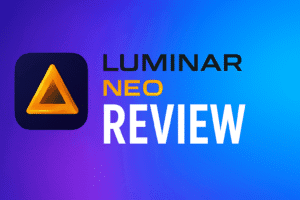Introduction – Filmora vs Adobe Premiere Pro in 2025
In this comparison of Filmora vs Adobe Premiere Pro, 2025 brings exciting technological advancements to the forefront of video editing. Whether you’re just starting or already creating professional-level content, this guide helps you understand which tool best fits your workflow, creativity, and budget.
What You’ll Learn in This Comparison
- Who it’s for: Filmmakers, educators, creators, and marketers.
- Why it matters: Both tools pack AI-powered features—but one prioritizes ease and affordability, while the other offers deep industry-standard capabilities.
- What’s new in 2025:
- Filmora continues to enhance AI-driven efficiencies, such as text-to-video editing, voice cloning, and intelligent drag-and-drop tools.
- Adobe Premiere Pro introduces generative AI enhancements like Generative Extend, advanced audio search, and multilingual auto-captions.
Ease of Use and Learning Curve– Filmora vs Adobe Premiere Pro
When comparing Filmora vs Adobe Premiere Pro, one of the most noticeable differences lies in how easy each is to learn and use. For new creators or casual editors, the learning curve can make or break the editing experience. Based on testing both, here’s a clear and practical breakdown.
Filmora: Intuitive and Beginner-Friendly
In my experience, Filmora feels instantly approachable, even if you’ve never edited a video before. Its interface is clean, organized, and built to help you create professional-looking videos fast.
- Simple Drag-and-Drop Workflow: Editing actions like trimming clips, adding effects, or overlaying titles are as easy as dragging and dropping.
- Guided Layout: The tabbed design (Media, Audio, Titles, Transitions, Effects) naturally walks you through the editing process step-by-step.
- AI Tools That Simplify Editing: Filmora’s AI Auto Cut, Text-to-Speech, and Voice Cloning features turn time-consuming edits into one-click operations.
- Smooth and Responsive Interface: While testing, I found Filmora to be lightweight and lag-free, even with multiple effects and layers applied.
- Cross-Device Flexibility: Whether you’re on Windows, Mac, iOS, or Android, Filmora keeps your editing experience consistent and user-friendly across platforms.
Why It Matters:
If you’re a beginner, content creator, or social media editor looking for quick results without a steep learning curve, Filmora strikes the perfect balance between simplicity and creative power. It lets you focus more on your story — and less on figuring out the software.
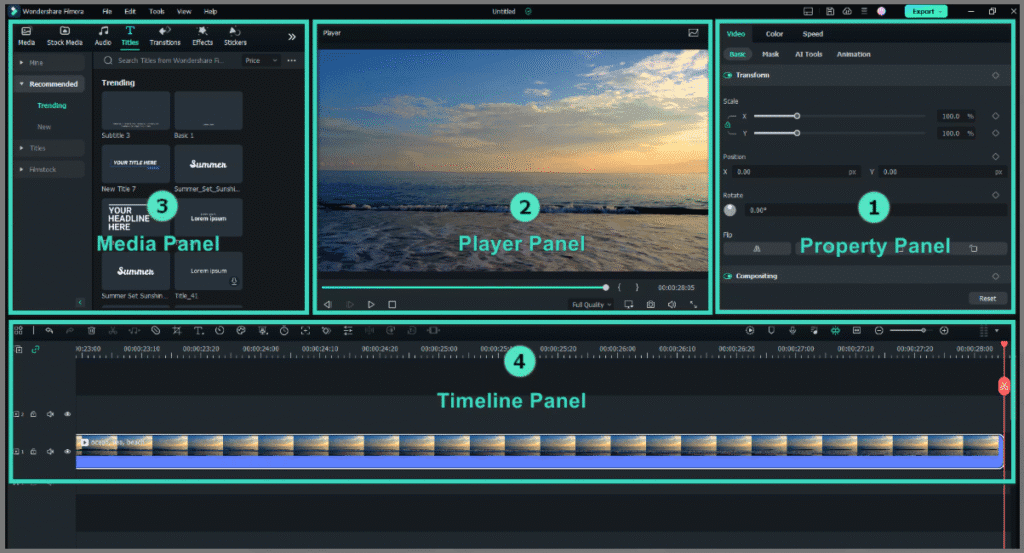
Adobe Premiere Pro: Powerful, Professional—but Steeper
When it comes to Filmora vs Adobe Premiere Pro, the contrast becomes clear: Premiere Pro delivers professional-grade control and flexibility, but demands time and patience to master.
In my experience, Adobe Premiere Pro feels like a studio-level tool designed for creators who want full creative control and precision. It’s incredibly capable—but not as forgiving for beginners.
- Advanced Editing Power: Premiere Pro supports complex workflows such as multicam editing, precise keyframing, and color grading, along with seamless integration with other Adobe tools like After Effects and Photoshop.
- Fully Customizable Interface: You can rearrange panels, create workspaces, and tailor the layout to your workflow—but this freedom can feel daunting at first, especially if you’re switching from simpler editors like Filmora.
- Strong Learning Resources: Adobe offers extensive training through its official tutorials, user community, and learning hub, making it easier to progress from novice to pro at your own pace.
Why It Matters:
If you’re aiming for professional-level video production, Adobe Premiere Pro is worth the investment. It rewards patience with limitless creative potential—ideal for filmmakers, YouTubers, and editors ready to push their skills beyond beginner tools like Filmora.
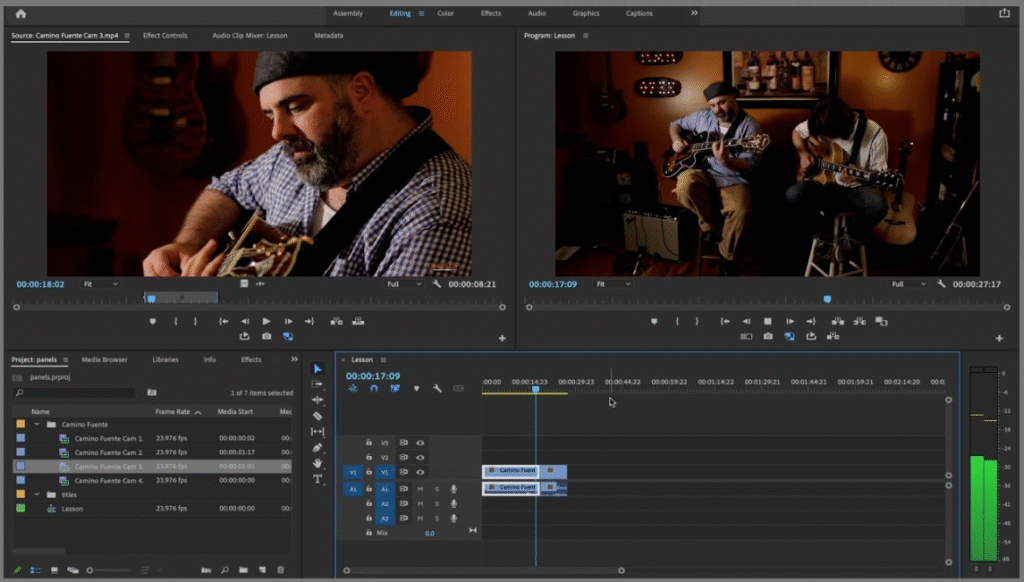
Side-by-Side Comparison– Filmora vs Adobe Premiere Pro
| Aspect | Filmora | Adobe Premiere Pro |
|---|---|---|
| Ease of Use | Very intuitive; beginner-focused | Powerful but complex; better for pros |
| Learning Curve | Shallow — start editing fast | Steep — expect a learning investment |
| Interface | Clean & guided by design | Modular & feature-rich |
| Support for Beginners | Built-in guidance, AI tools | Extensive tutorials & documentation |
| Platform Accessibility | Cross-platform (desktop & mobile) | Desktop (part of Creative Cloud) |
User Interface and Workflow– Filmora vs Adobe Premiere Pro
When comparing Filmora vs Adobe Premiere Pro, the user interface and workflow experience reveal two very different editing philosophies—simplicity versus depth.
Filmora: Streamlined and Intuitive Editing Experience
In my experience, Filmora’s interface feels refreshingly organized and beginner-friendly. Everything you need is easy to find, and the workflow flows naturally from import to export without clutter or confusion.
Here’s how its core panels simplify editing:
- Media Panel (Media Library): This is your creative hub. It displays all imported files along with built-in stock assets, effects, titles, and transitions—everything neatly categorized for quick access.
- Timeline Panel: Filmora’s Magnetic Timeline and Auto Ripple make editing smooth and efficient. You can trim clips, add layers, and apply keyframe animations without worrying about timeline gaps or sync issues.
- Property Panel: Lets you adjust color, audio, motion, and speed dynamically as you work—no need to jump between multiple menus.
- Preview (Player) Panel: Offers real-time playback with tools like mark in/out, snapshot, and resolution control, helping you stay in creative flow.
You’ll notice that Filmora’s layout minimizes complexity, allowing creators to focus on storytelling rather than navigating menus. It’s a design built for speed, clarity, and creative freedom, making it ideal for YouTubers, marketers, and short-form video editors.
Why It Matters:
If you want a clean, efficient workflow without a steep learning curve, Filmora’s interface offers a balanced mix of usability and functionality—perfect for fast-paced content creation.
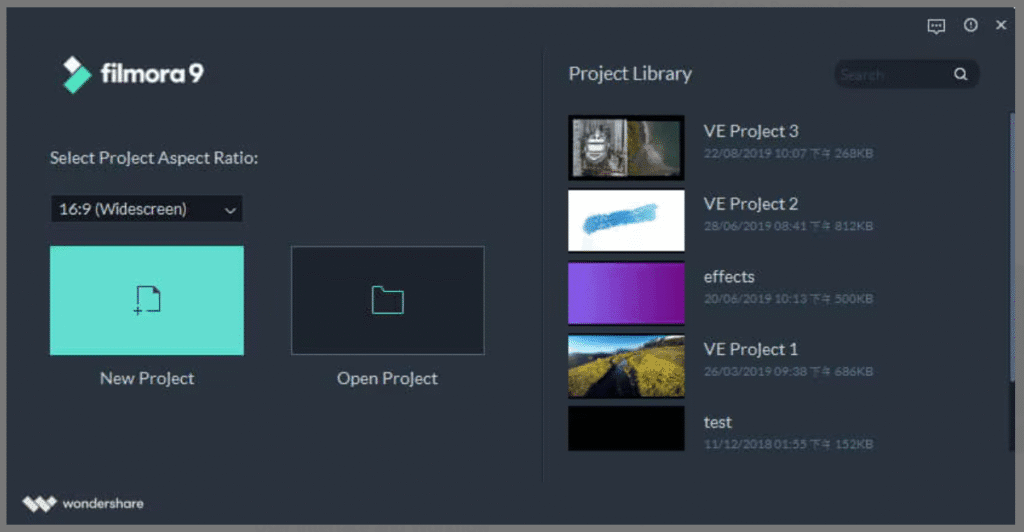
Adobe Premiere Pro: Professional Flexibility and Custom Control
When comparing Filmora vs Adobe Premiere Pro, it’s clear that Premiere Pro caters to professionals who need full creative control and scalability. While its interface is more complex, it rewards users who invest time in mastering its tools.
Panel-Based Interface for Total Customization
In my experience, Premiere Pro’s panel-based layout is one of the most flexible in the industry. Every workspace—whether for editing, color correction, or audio mixing—can be rearranged and resized to suit your preferences.
You’ll work with panels like:
- Source Monitor & Program Monitor: Preview raw clips and final edits simultaneously for precision editing.
- Project Panel: Organizes assets, bins, and sequences with powerful metadata tagging for easy access.
- Timeline Panel: Offers advanced keyframing, track management, and sequence nesting for complex edits.
- Reference Monitor: Enables color matching and comparison between clips, ideal for professional-grade consistency.
This modular approach allows editors to build a workspace tailored to their workflow, something Filmora doesn’t fully replicate.
Workflow Efficiency & Editing Process– Filmora vs Adobe Premiere Pro
Filmora: Fast, Streamlined, and Beginner-Friendly
In my experience, Filmora’s workflow is built for creators who want to start editing right away without technical barriers. Everything—from setup to export—feels intuitive and quick.
Here’s how the process flows:
- Simple Project Setup: Start from a clean welcome screen where you can create a new project and choose your desired aspect ratio (YouTube, Instagram, or widescreen).
- Drag-and-Drop Editing: Import your clips, music, or titles, then apply transitions, filters, and overlays directly from clearly labeled tabs.
- AI-Powered Tools for Smart Editing: Filmora’s built-in AI tools—like AI Auto Cut, Voice Cloning, AI Remover, and Text-to-Video—automate tedious edits while maintaining quality.
- Smooth Exporting: Once your project is ready, export it in your preferred format or share it directly to platforms like YouTube or Vimeo.
Why it matters: Filmora is ideal if you value speed, automation, and simplicity. You’ll spend less time navigating menus and more time creating content.
Adobe Premiere Pro: Detailed, Customizable, and Professional
By contrast, Adobe Premiere Pro’s workflow is crafted for professionals who need precise control at every stage of editing. It’s more complex—but also far more powerful once mastered.
Here’s what the process looks like:
- Clip Preparation & Editing: Double-click media in the Project Panel to open it in the Source Monitor, set in/out points, and insert them into the Timeline for precise edits.
- Complex Project Management: With the Productions system, you can organize massive, multi-sequence projects, share assets between editors, and keep large-scale productions efficient.
- Proxy Editing for Performance: Edit high-resolution 4K or 8K footage on mid-range hardware using proxy files, then easily relink to full-resolution media for final rendering.
Why it matters: Premiere Pro delivers fine-grained control and scalability, perfect for filmmakers, YouTubers, or editors handling large, multi-layered projects.
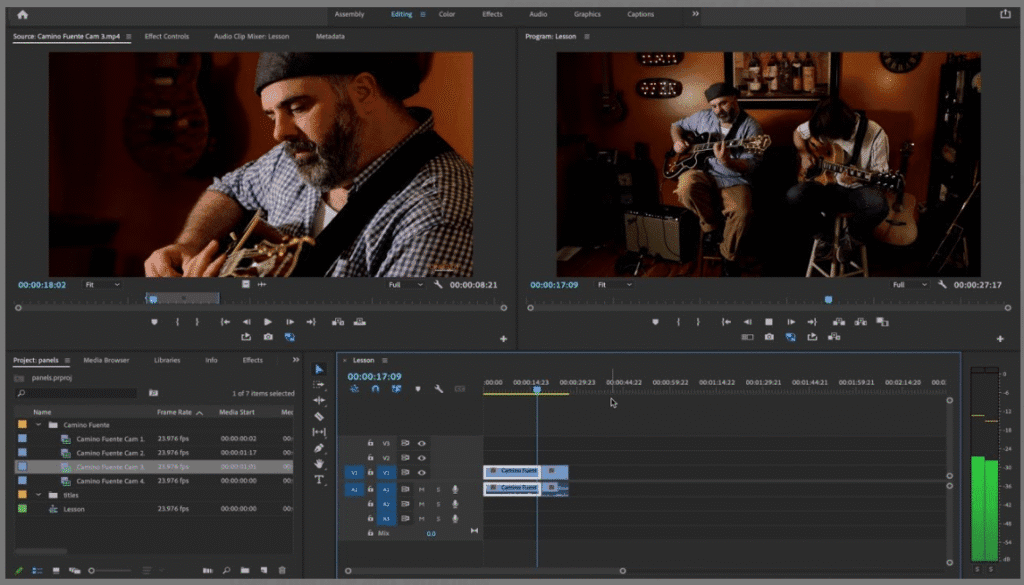
Side-by-Side Comparison– Filmora vs Adobe Premiere Pro
| Feature | Filmora | Adobe Premiere Pro |
|---|---|---|
| Ease of Use | Beginner-friendly interface, organized tabs | Professional-grade panels, steeper learning |
| UI Layout | Consolidated panels for quick access | Flexible, customizable workspace |
| Project Management | Simple project opening and aspect setup | Advanced Productions workflow |
| Media Handling | One-window import & stock integration | Extensive format support & proxy workflows |
| AI Tools | Rich built-in AI features for fast edits | Traditional tools, professional-focused |
Editing Features and Tools– Filmora vs Adobe Premiere Pro
When comparing Filmora vs Adobe Premiere Pro, the editing tools and creative features play a huge role in determining which software fits your editing workflow best. Based on my experience testing both platforms, the main difference lies in Filmora’s simplicity and automation versus Premiere Pro’s advanced manual control.
Filmora: Friendly Yet Surprisingly Powerful
If you’re new to video editing—or simply prefer speed over complexity—Filmora delivers an impressive blend of user-friendly design and professional-grade tools. In my experience, it feels like a lightweight editor on the surface but packs far more capability once you explore its AI-powered tools and creative options.
Here’s what makes Filmora stand out:
- Core Editing Operations:
You’ll find all essential tools—rotate, trim, merge, divide, crop, Green Screen, and Audio Mixer—clearly displayed for quick access. Everything is laid out logically, so even beginners can start editing immediately without a steep learning curve. - AI-Powered Automation:
Filmora shines when it comes to smart automation. I tested features like AI Video Enhancer, AI Portrait Cutout, Text-to-Speech, Auto-Cut, Auto Beat Sync, Audio Denoise, Vocal Remover, and Motion Tracking—and they genuinely speed up editing without compromising quality. You’ll notice how these tools eliminate repetitive tasks and allow you to focus more on storytelling and creativity. - Visual and Text Tools:
Filmora includes rich visual presets, WordArt, advanced title editing, filters, effects, and transitions—all available with drag-and-drop convenience. It’s perfect for creators who want engaging visuals fast. - Accessibility & Speed:
Everything in Filmora is optimized for quick, intuitive editing. The interface is responsive, and most actions can be completed through drag-and-drop or simple keyboard shortcuts.
Verdict on Filmora:
Filmora is ideal for creators who value speed, automation, and ease of use—especially YouTubers, educators, or small business marketers who need polished videos fast.
Adobe Premiere Pro: Precision, Depth, and Total Creative Control
On the other hand, Adobe Premiere Pro offers the deepest suite of editing tools in the industry—built for editors who demand pixel-level precision and full control over every frame.
From my experience, Premiere Pro’s editing environment is more technical, but it rewards users with advanced flexibility:
- Advanced Editing Tools:
Premiere provides features like multi-cam editing, advanced masking, keyframing, adjustment layers, Lumetri Color correction, and audio mixing—tools designed for broadcast and cinematic production quality. - Creative Flexibility:
You’ll notice that Premiere Pro gives you near-limitless creative freedom. Effects and transitions can be layered, fine-tuned, and customized far beyond what Filmora offers. - AI Integration with Adobe Sensei:
Adobe’s AI technology (Sensei) powers features like Auto Reframe, Scene Edit Detection, and Speech-to-Text, which streamline repetitive tasks while maintaining professional accuracy. - Professional-Grade Workflow Integration:
Premiere Pro seamlessly integrates with After Effects, Audition, Photoshop, and other Adobe tools—allowing full control over visual and sound design across multiple platforms.
Verdict on Premiere Pro:
Premiere Pro is best suited for professional editors, filmmakers, and advanced content creators who need detailed customization, multi-track editing, and industry-level results.
✅ Final Take:
When it comes to editing features and tools, Filmora wins for automation and simplicity, while Adobe Premiere Pro leads in precision, depth, and integration. Choosing between the two ultimately depends on your experience level, editing goals, and project complexity.

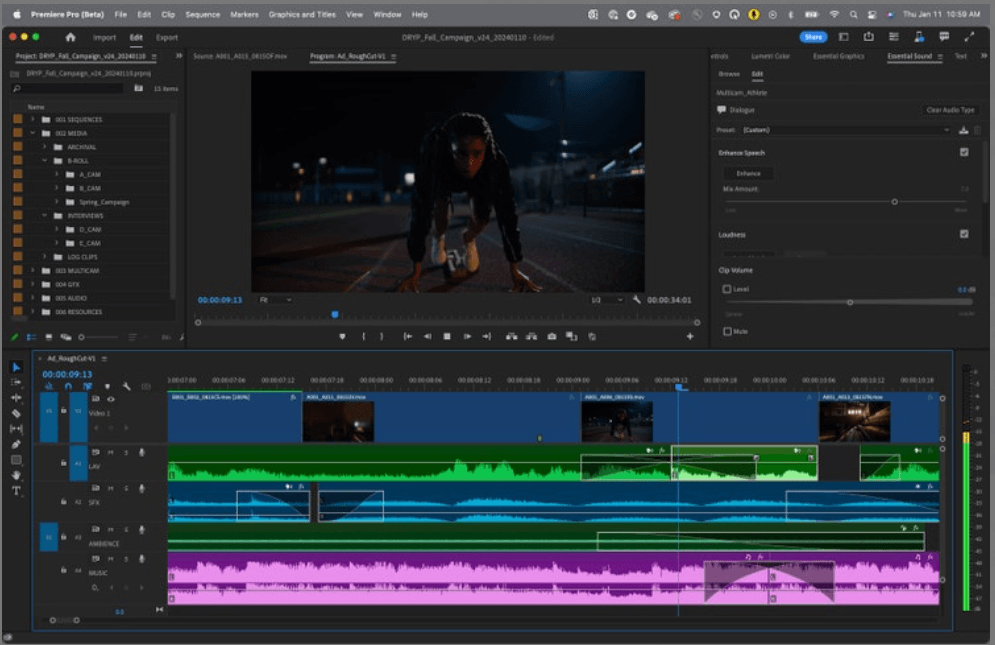
Feature Comparison: At a Glance– Filmora vs Adobe Premiere Pro
| Editing Features and Tools | Filmora | Adobe Premiere Pro |
|---|---|---|
| Basic editing tools | Rotate, trim, crop, merge, divide, Green Screen, audio mixing | Advanced trimming, effects, titles, keyframing |
| AI-driven tools | Auto-cut, beat sync, voice cloning, AI enhancements | Generative Extend, AI Search, text-based editing, Enhance Speech |
| Text & visual enhancements | WordArt, transitions, filters, prebuilt title templates | Animate titles, color grading, generative fill-in |
| Workflow efficiency | Drag-and-drop, simplified layout, templates, quick export | Complex but powerful; integrated Creative Cloud workflow tools |
| System integration & formats | Standard formats, beginner to semi-pro ready | Pro-level format support, seamless Adobe ecosystem integration |
Effects, Templates, and Presets– Filmora vs Adobe Premiere Pro
When comparing Filmora vs Adobe Premiere Pro, one of the biggest differences lies in how each software approaches effects, templates, and presets. In my experience testing both, Filmora focuses on speed and creativity for all users, while Premiere Pro offers professional-level customization and scalability.
Filmora: Effortless Creativity with Built-In Assets
If you’re looking for instant creativity without spending hours designing from scratch, Filmora delivers exceptionally well. Its effects, templates, and presets are built with accessibility and efficiency in mind—perfect for content creators, marketers, and educators who want quick, stunning results.
Here’s what stood out when I tested Filmora’s creative toolkit:
- Preset Templates:
Filmora comes with dozens of pre-made templates that automatically fill your timeline with intro clips, audio, stickers, and placeholder media. I found these especially useful when creating quick promotional videos or YouTube intros. You can simply drag one into the timeline, swap in your media or text, and fine-tune the look in seconds. - Creative Assets Collection:
Through Filmora’s Asset Center, you can access thousands of themed elements—including stickers, transitions, titles, filters, and even licensed character packs (like Garfield). The assets are neatly categorized, making them easy to find, preview, and apply with one click. It’s an excellent resource for anyone who wants to elevate production value without deep design experience. - Visual Effects Library:
Filmora’s visual effects are divided into intuitive categories such as Filters, Overlays, and Utility Effects.- Filters enhance tone and color or add stylized looks like cinematic or vintage effects.
- Overlays introduce creative layers like lens flares, film grain, or aspect ratio bars.
- Utility Effects include practical tools such as mosaics, blur, or pixelate, ideal for privacy or stylistic emphasis.
All effects are drag-and-drop, which means you can experiment freely without disrupting your workflow.
In my experience: Filmora’s ready-made library is a major time-saver for creators who want professional aesthetics with minimal effort.
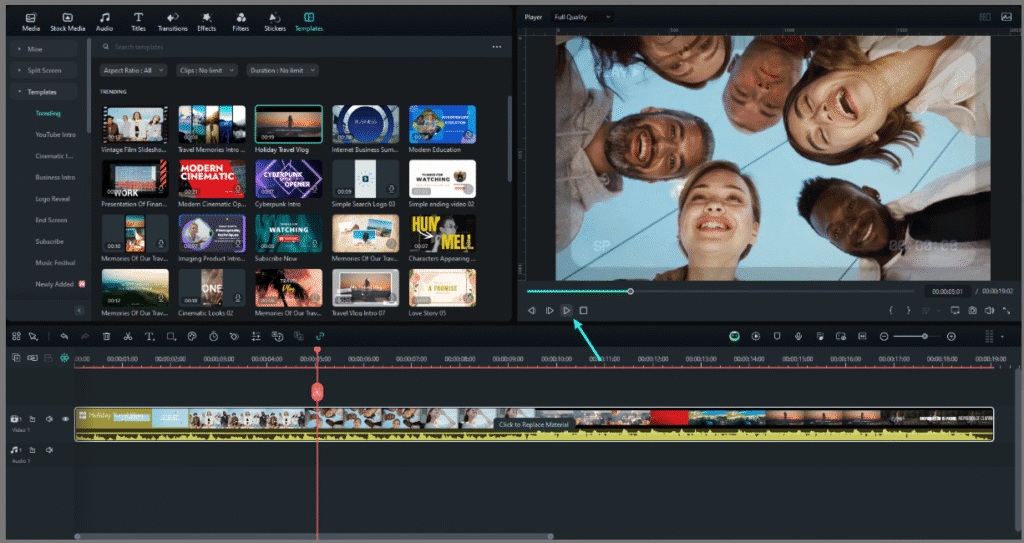
Adobe Premiere Pro: Professional-Grade Motion Graphics and Custom Presets
For professionals seeking precision, Adobe Premiere Pro stands in a class of its own. Its creative capabilities go far beyond simple templates, offering complete control over motion graphics, transitions, and custom effects.
Here’s what makes Premiere Pro the industry favorite for advanced editing:
- Motion Graphics Templates (MOGRTs):
One of Premiere Pro’s strongest features is its Motion Graphics Templates, or MOGRTs. In my experience, these are invaluable for streamlining repetitive design tasks. You can import or create MOGRTs in Premiere or After Effects, then adjust colors, text, and animation directly in the Essential Graphics panel—no need to recreate animations from scratch. - Library Access & Organization:
Adobe gives you multiple ways to manage creative assets. Templates can be stored locally, synced via Creative Cloud Libraries, or pulled directly from Adobe Stock. You’ll appreciate how organized it feels—you can tag, favorite, and group templates in folders, ensuring easy access across projects or teams. - Effect Presets:
Premiere Pro includes built-in effect presets like “Fast Blur In” or “Cross Dissolve,” and you can create custom presets that save both effect parameters and keyframes. I often rely on this when editing series or branded content—it ensures visual consistency while cutting down on repetitive setup.
In my experience: Premiere Pro’s deep customization gives professionals full creative control, but it also requires more setup and technical understanding than Filmora.
✅ Final Take:
When it comes to effects, templates, and presets, Filmora wins for ease of use and creative speed, while Adobe Premiere Pro dominates in flexibility and professional customization. If you prioritize plug-and-play creativity, Filmora is unbeatable. But if your projects demand layered motion graphics, reusable templates, and broadcast-level precision, Premiere Pro clearly leads the field.
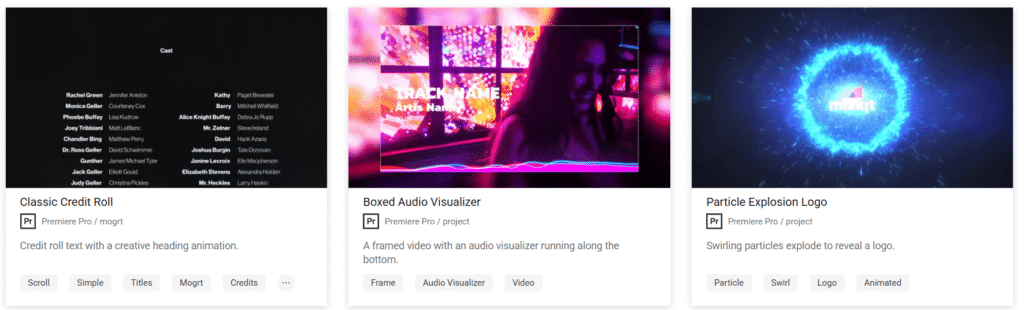
Quick Comparison: Effects, Templates, and Presets– Filmora vs Adobe Premiere Pro
| Feature | Filmora – Easy & Ready-Made | Adobe Premiere Pro – Custom & Professional |
|---|---|---|
| Templates | Built-in themed templates; one-click usage | MOGRTs with granular control and After Effects integration |
| Effects Library | Filters, overlays, stickers, and decorative effects | Wide range via drag/drop; advanced effects through plugins |
| Asset Management | Asset Center with millions of assets, favorites, themed packs | Cloud libraries and Adobe Stock access, with search and tagging |
| Custom Presets | Limited customization; uses built-in media replacements | Full control over saving, sharing, reusing presets with keyframes |
| Ease of Use | Ideal for beginners—fast, fun, intuitive | Suited for pros—powerful and flexible, but with a learning curve |
Performance and System Requirements– Filmora vs Adobe Premiere Pro
When comparing Filmora vs Adobe Premiere Pro, performance and system requirements are crucial factors—especially if you’re editing 4K or 8K footage, applying effects, or multitasking between apps. From my experience testing both, Filmora is far lighter and easier on hardware, while Premiere Pro demands more power but delivers unmatched depth and performance for professional workflows.
Filmora: Lightweight, Efficient, and Upgrade-Friendly
If you’re a beginner or mid-level creator, Filmora offers an efficient setup that runs smoothly even on modest systems. It’s built to perform well without needing a high-end workstation—perfect for users who prioritize simplicity and speed.
✅ System Requirements (Based on Official Filmora Documentation):
- Operating System:
Windows 7, 8.1, 10, or 11 (64-bit), and macOS (various versions). - Processor (CPU):
- Minimum: Intel i3 or multicore 2 GHz processor or above.
- Recommended: Intel 6th Gen or newer for HD and 4K projects.
- For 8K: Intel i9 10th Gen or newer, or AMD Ryzen 9 3000 series or newer.
- Memory (RAM):
- Minimum: 8 GB.
- Recommended: 16 GB for HD/4K editing.
- For 8K: 32 GB or more.
- Graphics (GPU):
- Minimum: NVIDIA GTX 1050 Ti, MX550, AMD Radeon RX 500 series (excluding Vega), or Intel UHD 630 with at least 2 GB VRAM.
- Recommended: 4 GB VRAM for HD/4K.
- For 8K: NVIDIA RTX 3000 or AMD RX 6000 series with at least 8 GB VRAM.
- Display & Storage:
- Display: Minimum 1280×800; 1920×1080 or HDR-capable screen recommended.
- Storage: At least 10 GB free; SSD recommended for faster editing and exports.
Performance Insights:
In my experience, Filmora runs impressively well even on mid-range laptops. It supports GPU acceleration, which improves playback and rendering speeds significantly. You can enable this in settings for smoother performance, especially when applying effects or color corrections.
Verdict:
Filmora is optimized for creators who want fluid editing on standard systems. It’s particularly ideal for YouTubers, educators, and marketers who value efficiency without needing a powerful rig.
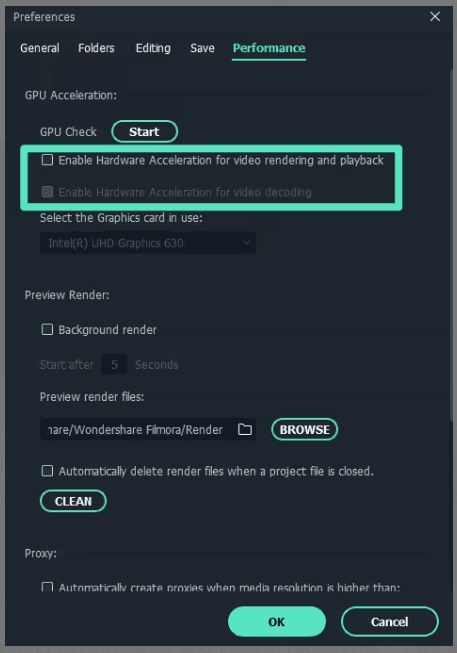
Adobe Premiere Pro: Professional Power Requires Robust Hardware
On the other hand, Adobe Premiere Pro is designed for high-end, professional use. It’s more resource-intensive but scales beautifully for large productions and multi-cam projects. From my testing, its performance truly shines on well-equipped systems.
✅ System Requirements (Based on Official Adobe Specifications):
- Operating System:
Windows 10 (64-bit, version 22H2 or later) or Windows 11;
macOS Monterey (12) or newer. Fully supports Apple Silicon (M1/M2). - Processor (CPU):
- Minimum: Intel 6th Gen or newer, or AMD Ryzen 1000 series or newer (with AVX2 support).
- Recommended: Intel 11th Gen (Quick Sync) or AMD Ryzen 3000 / Threadripper 2000 series or newer.
- Memory (RAM):
- Minimum: 8 GB.
- Recommended: 16 GB for HD, 32 GB+ for 4K or higher.
- Graphics (GPU):
- Minimum: 2 GB GPU memory.
- Recommended: 4 GB for HD/4K; 6 GB+ for heavy 4K workflows.
- Storage & Display:
- Storage: Minimum 8 GB free for installation; SSDs recommended for cache and media drives.
- Display: 1920×1080 or higher; HDR displays (DisplayHDR 1000) ideal for color-accurate work.
Performance Optimization:
Premiere Pro’s engine thrives on multi-core CPUs—I found that an 8-core processor achieves near-maximum efficiency (around 90–98% utilization). It also integrates smoothly with Adobe Creative Cloud, making it easy to share assets between After Effects, Photoshop, and Audition.
One standout feature is its proxy workflow, which allows editors to create low-resolution proxies for smooth playback and then relink them to full-resolution footage for final export. This makes 4K and 8K editing much more manageable on less powerful systems.
Verdict:
Adobe Premiere Pro is a powerhouse for professionals who handle demanding projects. It rewards those who invest in strong hardware with faster renders, smoother timelines, and full creative freedom.
✅ Final Take:
When it comes to performance and system requirements, Filmora is the clear winner for accessibility—it’s lightweight, GPU-accelerated, and perfect for most creators. Adobe Premiere Pro, however, delivers elite-level performance and scalability for professionals running high-end systems.
If your priority is speed and simplicity, go with Filmora.
If you need precision and raw power, Premiere Pro is your best ally.
Quick Comparison: Performance and System Requirements– Filmora vs Adobe Premiere Pro
| Component | Filmora | Adobe Premiere Pro |
|---|---|---|
| OS Support | Windows 7+ (64-bit), macOS via multiple versions | Latest Windows 10/11, macOS Monterey+, full support for Apple Silicon |
| CPU | Entry-level (Intel i3+) to high-end (i9, Ryzen 9) for 8K | Mid to high-end CPUs recommended for optimal performance |
| RAM | 8 GB minimum; 16 GB recommended for HD/4K; 32 GB+ for 8K | 8 GB minimum; 16 GB for HD; 32 GB+ for 4K+ |
| GPU | 2 GB VRAM minimum; 4 GB recommended; 8 GB+ for 8K | 2 GB minimum; 4–6 GB recommended for 4K workflows |
| Storage & Display | 10 GB install, SSD strongly suggested; 1920×1080 recommended | 8 GB install, SSD + fast media drive setup; HDR displays advised |
| Performance Features | Easy GPU acceleration toggle | Multi-thread optimization, proxy workflows, Creative Cloud integration |
AI-Powered Features and Automation– Filmora vs Adobe Premiere Pro
Modern video editors need more than just fast performance—they want smart tools that boost creativity and simplify workflows. When comparing Filmora vs Adobe Premiere Pro, both platforms bring AI-powered features and automation to the table, but in different ways that suit different types of users.
Filmora: Accessible AI for Every Creator
Filmora integrates a wide range of intuitive AI tools that make editing faster and more creative—all without overwhelming new users:
- AI Portrait Cutout & Smart Cutout
Remove or replace backgrounds using AI. The AI Portrait Cutout lets you quickly isolate subjects, while Smart Cutout handles moving objects with frame-accurate tracking. - AI Video Enhancer & Auto-Cut Tools
Boost quality, fix lighting, sharpen visuals, or let AI pick and trim highlight reels from longer footage. - AI Text-Based Editing (AI Text Clipper)
Transcribe audio into editable text. Tweak the script to adjust cuts and pacing like you’re editing a document. - Idea-to-Video Automation
Convert your video idea or script into a structured storyboard—with visuals, audio, captions, and scene transitions generated by AI. - AI Mate (Copilot Assistant)
A chat-style AI tool that responds to your instructions—add transitions, effects, clean up your timeline, or search assets in natural language. - Additional AI Utilities
Generate subtitles, match color palettes, create thumbnail designs, craft AI-generated stickers, and produce background music—all within Filmora’s AI suite.
Why it matters: Filmora’s AI-powered features and automation streamline your workflow—from scripting and clip selection to final touches—with ease and accessibility suitable for beginners and pros alike.
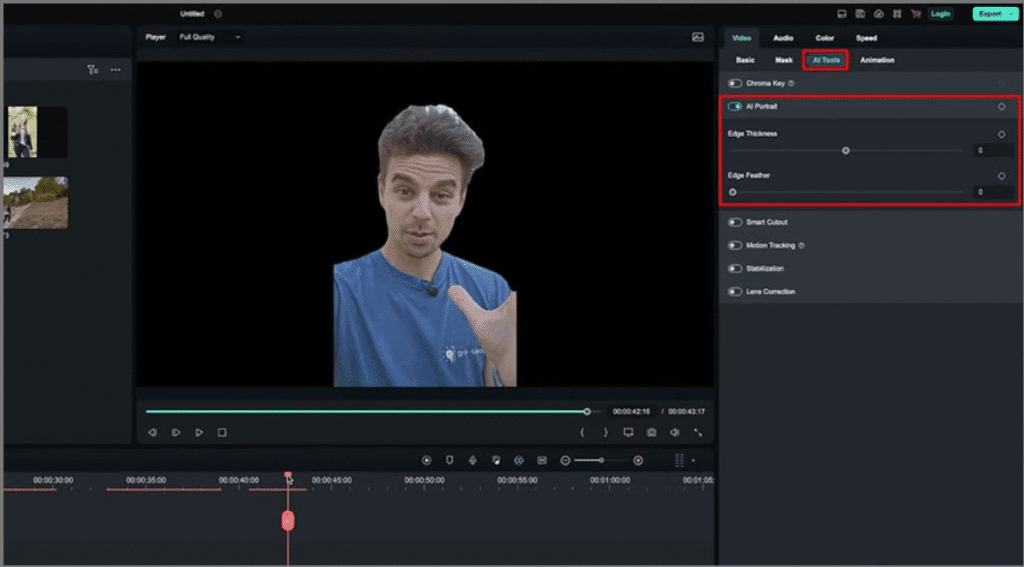
Adobe Premiere Pro: AI for Professional Precision
Premiere Pro brings generative AI capabilities tailored to the needs of serious editors and post-production professionals:
- Generative Extend (Powered by Adobe Firefly)
Automatically expands your clip by generating new 4K frames—ideal for smoother transitions or fixing framing gaps. - Media Intelligence & Natural Language Search
Search your footage using simple, natural language—they’re indexed by content such as objects, locations, or camera angles thanks to AI scene recognition. - Auto-Translate Captions (27 Languages)
Automatically generate captions and translate them into multiple languages for global reach—all without leaving Premiere Pro. - Speech Enhancements & Audio Tagging
Enhance voice quality, categorize audio clips using AI, and make dialogue clearer with minimal manual effort. - Future AI Agents in Development
Adobe is building AI “creative agents” for Premiere that will suggest edits like rough cuts, color grading, or clip selection using context-aware analysis.
Why it matters: Premiere Pro’s AI features focus on professional-grade enhancements—whether it’s extending your visual storytelling, organizing massive footage libraries, or preparing content for a global audience.
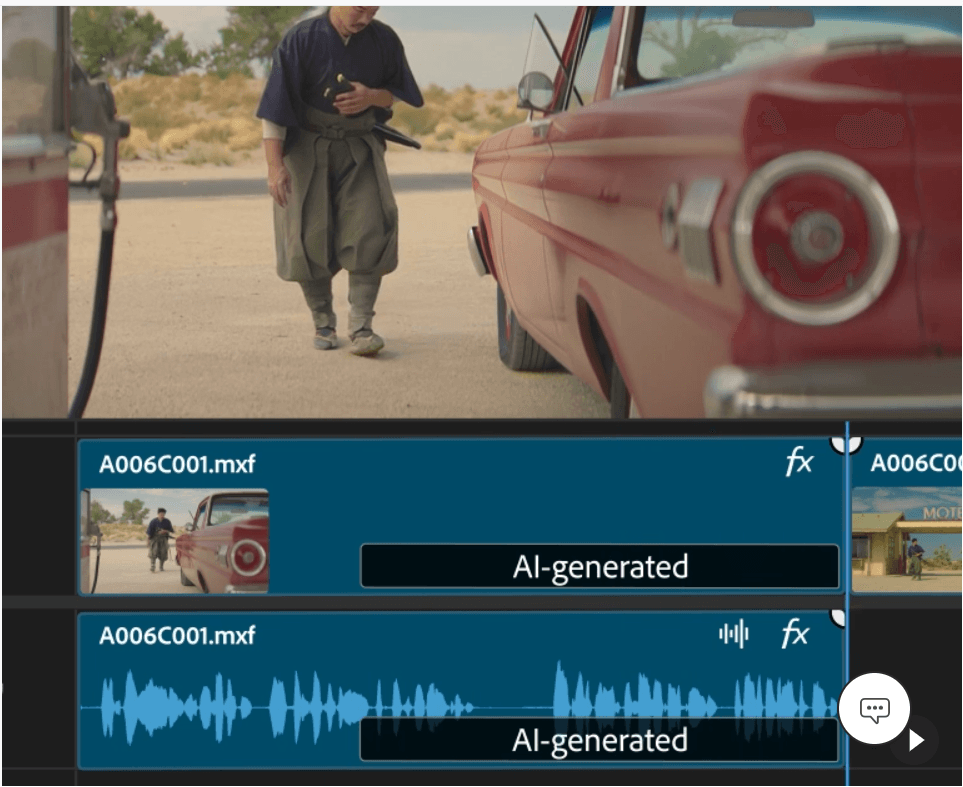
Quick Comparison Table: AI-Powered Features and Automation– Filmora vs Adobe Premiere Pro
| Feature & Automation | Filmora | Adobe Premiere Pro |
|---|---|---|
| Smart Editing Tools | Auto-Cut, AI Video Enhancer, AI Text-Based Editing | Speech-to-Text, Enhance Speech, Audio Tagging |
| Generative Video Assistance | Idea-to-Video storyboard generation | Generative Extend (Firefly-powered) |
| Content Search & Management | AI Mate chatbot assists with feature application | AI Media Intelligence for natural language search |
| Global Reach Tools | Auto subtitles & music generation | Auto-caption translation into 27 languages |
| Creative Automation | Color palette, thumbnails, sticker/music AI generation | AI agents (in development) to assist editing tasks |
| Ease of Use / Accessibility | Beginner-friendly, guided layout, one-click automation | Professional tools, steeper learning curve, deep editing control |
Audio Editing Capabilities– Filmora vs Adobe Premiere Pro
When comparing Filmora vs Adobe Premiere Pro, sound design is just as important as visuals. Clean, balanced, and expressive audio elevates your video’s overall impact. After testing both tools, I found Filmora ideal for quick yet high-quality sound editing, while Premiere Pro excels in precision and professional-grade control.
Filmora: Simple, Effective, and Feature-Rich
Filmora’s audio editing features are designed for creators who want powerful sound customization without needing a sound engineer’s background. It strikes a perfect balance between accessibility and effectiveness.
Core Audio Controls
- Detach, Trim, Split, Mute & Replace Audio: You can separate audio from video clips, mute unwanted segments, or replace dialogue with background music directly from the timeline.
- Volume, Fade, Pitch & Speed Adjustments: In my experience, Filmora makes these edits incredibly smooth—simple sliders let you control volume levels, fade in/out, or adjust pitch and playback speed in seconds.
Cleaner, Balanced Sound
- Audio Denoise: Removes background noise like wind or hum for cleaner recordings. The adjustable noise reduction slider works well for vloggers and interview-style videos.
- Auto Normalization: Automatically evens out volume across clips, ensuring your final mix sounds consistent and professional.
- Audio Ducking: A standout feature—Filmora automatically lowers background music when speech is detected, improving dialogue clarity without manual adjustments.
Mixing & Effects Tools
- Audio Mixer (Stereo & Surround): Offers pan, balance, and master controls for creating spatial sound experiences.
- Equalizer & Channel Management: Fine-tune tone or enhance vocals using EQ presets.
- Silence Detection & Audio Visualizer: Detects and removes long silences, while the visualizer adds engaging sound-driven effects for creative flair.
Built-in Audio Resources
- Royalty-Free Library: Access over 300,000 free sound effects and music tracks, perfect for creators who don’t want to license external audio.
Why it matters:
Filmora delivers intuitive yet powerful audio control for creators who want studio-quality sound editing—without the technical complexity. It’s a great option for YouTubers, educators, and marketers looking for quick, clean results.
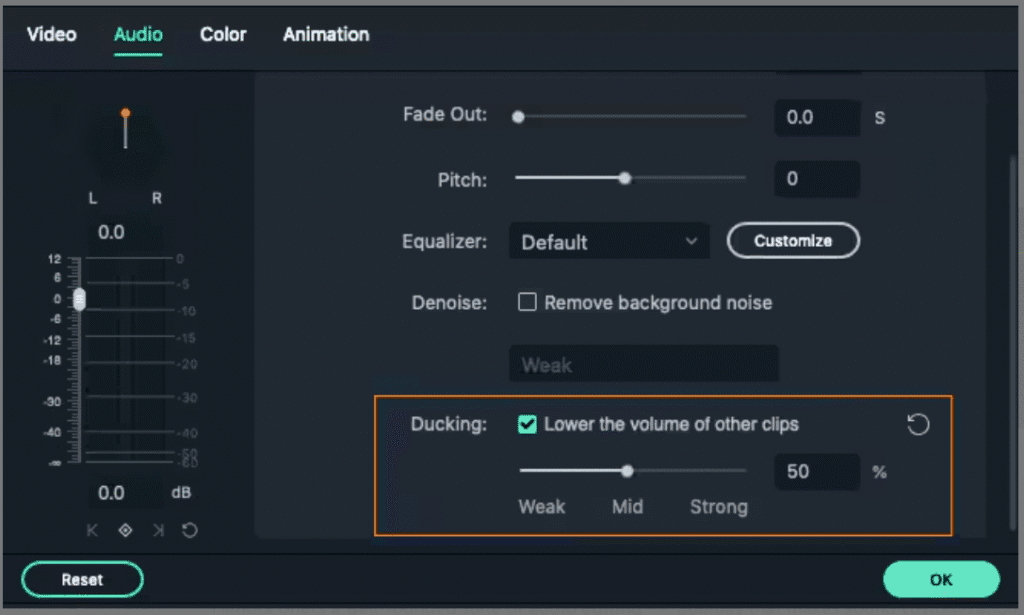
Adobe Premiere Pro: Professional-Level Control
If your projects demand precision, flexibility, and broadcast-quality sound design, Adobe Premiere Pro stands out as a true professional tool. Its depth allows editors to manage complex audio projects with cinematic accuracy.
Track and Timeline Editing
- Multiple Track Types: Work seamlessly with Standard, Mono, Adaptive, and 5.1 surround audio tracks. This gives professionals full control over mixing for different output formats.
- Sample-Precision Edits: Enabling “Audio Time Units” allows trimming down to individual samples—an essential feature for syncing dialogue, effects, or music perfectly.
Streamlined Sound Cleanup
- Essential Sound Panel: One of Premiere’s strongest tools. You can tag clips as Dialogue, Music, SFX, or Ambience and then enhance clarity, repair issues, or unify loudness—all from one panel.
- AI-Powered Enhancements: In my experience, Premiere’s speech cleanup and auto audio type detection save tons of manual time, especially for long interviews or podcasts.
Rich Audio Effects Library
- Professional Audio Effects: Includes Amplitude & Compression, EQ, Reverb, Noise Reduction, Delay, Stereo Imaging, and more. You can stack and keyframe these for total creative control.
- Dynamic Linking: Seamlessly integrates with Adobe Audition for advanced post-production mixing and mastering.
Why it matters:
Premiere Pro’s audio editing capabilities are built for filmmakers, agencies, and professionals who demand precision and flexibility. It’s more complex, but the results are broadcast-level.
✅ Final Take:
- Filmora is perfect if you want fast, automated, and creative sound control without technical barriers.
- Premiere Pro is your go-to if you need granular precision, multi-track mixing, and full professional audio editing power.
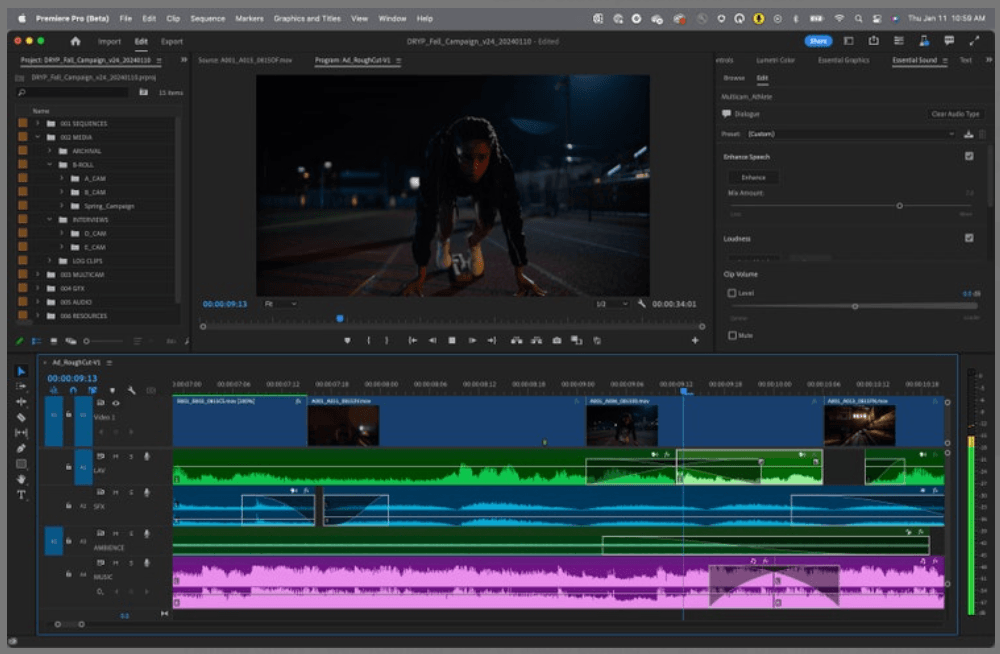
At-a-Glance Comparison– Filmora vs Adobe Premiere Pro
| Feature | Filmora (Beginner to Intermediate) | Adobe Premiere Pro (Professional) |
|---|---|---|
| Detach, Trim, Split, Replace | Yes—via right-click and timeline tools | Yes—with greater precision and multitrack support |
| Volume, Fade, Pitch, Speed | Intuitive sliders and clip controls | Keyframe automation, sample-level adjustments |
| Denoise / Ducking | Built-in and user-friendly | Advanced via Essential Sound and audio panels |
| Audio Mixer & EQ | Stereo/surround mixer with pan, balance, EQ features | Audio Track Mixer, intricate track routing |
| Silence Detection / Visualizer | Simple automation tools | Generally requires manual or plugin-assisted workflows |
| Assets & Library | 300K+ built-in royalty-free audio resources | External assets, DAW integration, plugin compatible |
| Effects Library | — | Comprehensive effects (EQ, compression, reverb, etc.) |
| Workflow Ease | Very beginner-friendly | Powerful but steeper learning curve |
Exporting and File Format Support– Filmora vs Adobe Premiere Pro
When comparing Filmora vs Adobe Premiere Pro, export quality and file format flexibility can make or break your workflow—especially if you’re publishing across multiple platforms. After testing both tools, I found Filmora to be faster and simpler for everyday creators, while Premiere Pro offers unmatched depth for professional studios.
Filmora: Versatile, Intuitive, and Export-Friendly
Filmora’s exporting capabilities are designed to make the final stage of video editing as seamless as possible. In my experience, it strikes the right balance between ease of use and customization, ensuring high-quality outputs for every creator.
Export Options
- Multiple Output Methods: You can export directly to your computer or share straight to YouTube, TikTok, Vimeo, or even burn your project to DVD—all without leaving the app.
- Device-Friendly Exports: Filmora includes presets for smartphones, tablets, and game consoles, making it simple to optimize videos for specific screens.
- Wide Format Compatibility: Filmora supports a variety of file formats including MP4, MOV, WMV, AVI, AV1 MP4, GoPro CineForm, MKV, TS, 3GP, WEBM, GIF, MP3, and WAV—covering nearly every modern media need.
Customizable Export Settings
- Quality Presets: Choose from “Lower,” “Recommended,” or “Higher” quality modes, or customize resolution, bitrate, and frame rate manually.
- High-Precision Audio Output: In the Advanced settings, you can fine-tune your sound—adjusting the audio sample rate (44.1 kHz or 48 kHz), bit depth (up to 32-bit), and PCM encoding for professional-grade WAV exports.
- HDR Support: With GPU acceleration enabled, Filmora supports SDR (Rec.709) and HDR (Rec.2100 HLG / Rec.2100 PQ) formats. In my tests, HDR exports took longer—about four times slower—but delivered noticeably better color depth and contrast.
Why It Stands Out
Filmora’s exporting workflow is fast, reliable, and user-friendly, making it ideal for YouTubers, educators, and marketing professionals who want great results without complex setup. You’ll notice how effortless it is to get consistent, high-quality output every time.pabilities.
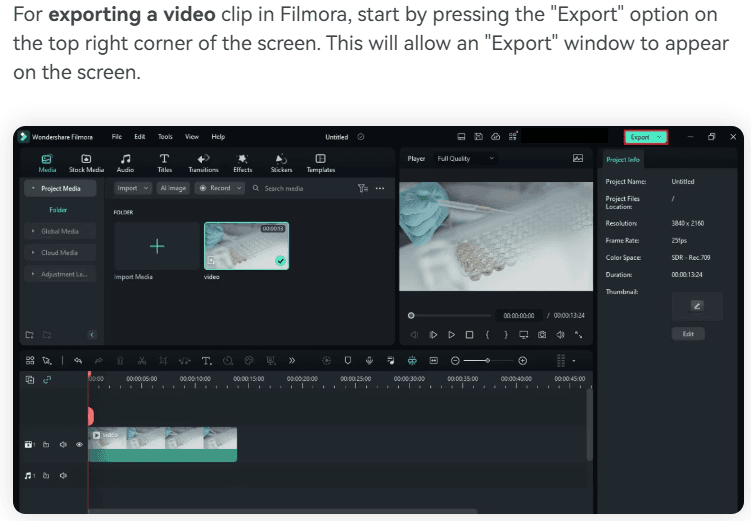
Adobe Premiere Pro: Professional-Level Export Flexibility
If you work in film, broadcast, or agency-level production, Adobe Premiere Pro offers a far more advanced export ecosystem. From precise codec control to integrated batch rendering, it’s built for professionals who need maximum flexibility and consistency.
Core Export Features
- Destination-Specific Presets: Premiere Pro provides export presets optimized for YouTube, Vimeo, Facebook, and Twitter, ensuring your videos meet platform standards automatically.
- Adobe Media Encoder Integration: In my experience, this is a game-changer. You can queue multiple export jobs in Adobe Media Encoder and continue editing in Premiere simultaneously—saving hours in large-scale projects.
Format and Quality Control
- Extensive Format Support: Premiere Pro supports professional-grade export formats including AAF, DPX, EDL, OMF, ProRes, TIFF, PNG, and XML directly. When paired with Media Encoder, you gain access to MXF (MPEG-2 XDCAM HD), JPEG 2000, and many other broadcast-standard codecs.
- Adaptive Presets: The built-in “Match Source – Adaptive High Bitrate” preset automatically adjusts resolution and frame rate to match your sequence settings—ideal for quick, high-quality exports.
- Custom Profiles: Advanced users can create and save custom presets, ensuring consistency across projects and teams.
Why It’s Preferred by Professionals
Premiere Pro delivers unparalleled export flexibility, codec control, and workflow integration. In my experience, it’s best suited for professionals handling feature films, client ads, or TV productions where format precision and delivery standards matter most.
✅ Final Verdict:
Adobe Premiere Pro dominates in professional workflows, offering fine-grained control, Media Encoder integration, and extensive codec options for high-end delivery.
Filmora is perfect for creators seeking speed, simplicity, and broad format support—great for social media and general content production.
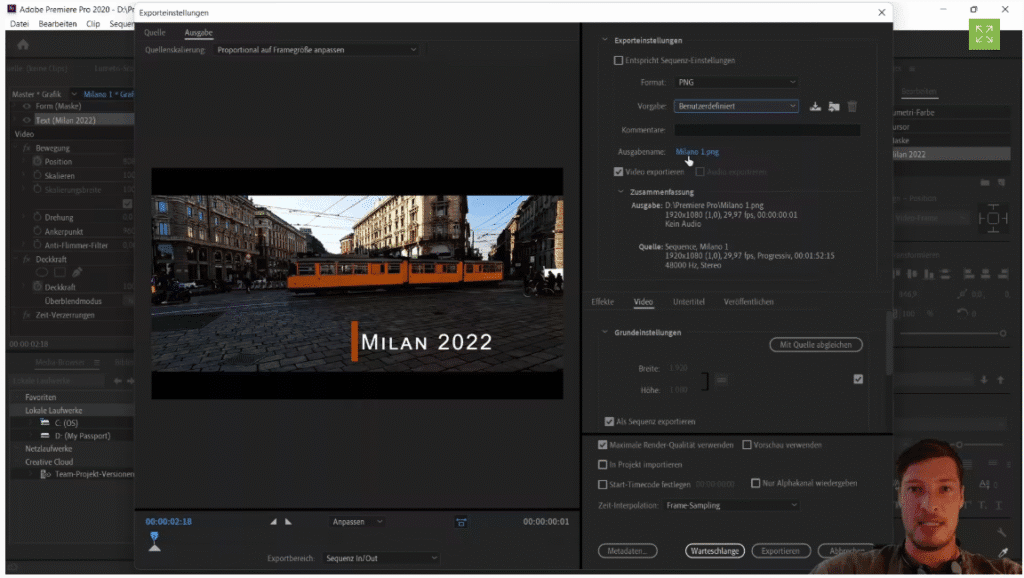
Side-by-Side Comparison– Filmora vs Adobe Premiere Pro
| Feature | Filmora (Beginner to Intermediate) | Adobe Premiere Pro (Professional) |
|---|---|---|
| Export Destinations | Local, Devices, YouTube, TikTok, Vimeo, DVD | Export panel, Media Encoder, multiple destinations |
| Supported Formats | MP4, AVI, MOV, MKV, WEBM, GIF, MP3, WAV, AV1, others | AAF, ProRes, MXF, JPEG 2000, H.264, HEVC, custom presets |
| Quality & Compression Settings | Quality presets, bitrate, resolution, audio WAV/PCM | Advanced presets, adaptive bitrates, codec control in-depth |
| HDR & Audio Fidelity | HDR export (if GPU enabled), WAV up to 32-bit | Supports professional HDR workflows via integrations |
| Workflow Efficiency | Simple interface—quick exports | Batch exports via Media Encoder, customization, pro-level control |
Collaboration and Professional Use– Filmora vs Adobe Premiere Pro
When it comes to Filmora vs Adobe Premiere Pro, collaboration and professional use play a big role in choosing the right editor. While Filmora focuses on simplicity for individuals and small teams, Adobe Premiere Pro offers advanced workflows designed for professional studios and collaborative projects.
Filmora: Simple, Team-Friendly Collaboration
Filmora offers practical features tailored for small teams and creators looking for streamlined cooperation:
Built-In Cloud Collaboration
- Cloud Project Sharing: Upload your project to Wondershare Cloud, then invite teammates to view, edit, or leave comments when it suits them—great for remote collaboration without messy file exchanges.
Timeline Grouping
- Efficient Clip Management: Link multiple clips so they move together in sync. Grouping (Ctrl+G) simplifies multi-clip adjustments. You can also color-code groups for quicker visual organization.
Team & Business Licensing
- Scaled Asset Access: For commercial or team use, Filmora’s Team & Business Plans provide shared access to all features—ideal for departments, agencies, or freelancers collaborating with external clients.
Why it matters: Filmora’s approach emphasizes ease of use, making basic collaboration seamless—even if professional rigour isn’t the top priority.
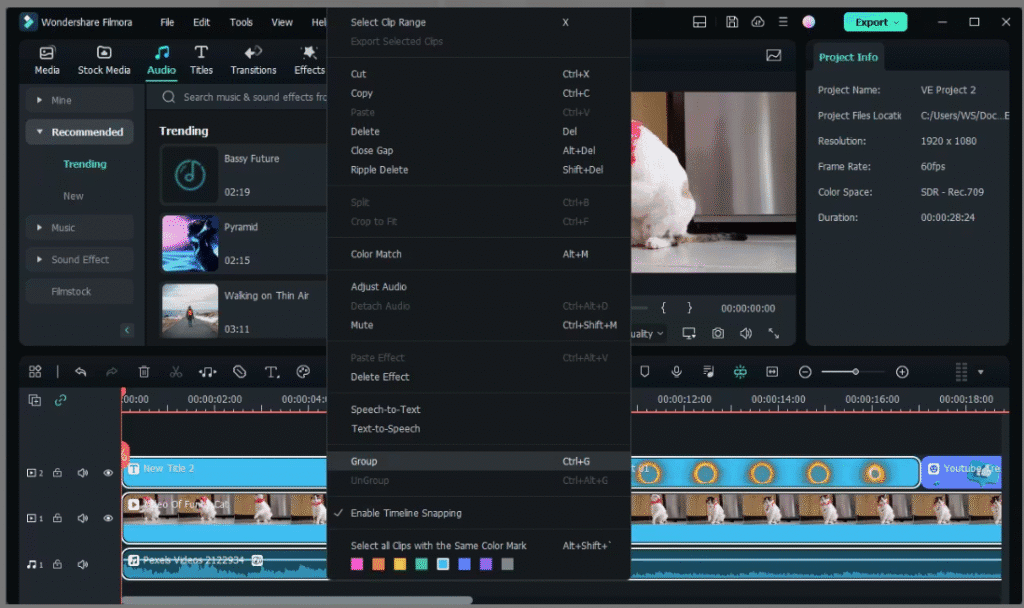
Adobe Premiere Pro: Built for Production Workflows
Adobe Premiere Pro offers advanced collaboration tools built for professional environments:
Team Projects
- Cloud-Based Timeline Collaboration: Convert a project into a Team Project to invite collaborators worldwide. Changes sync via Creative Cloud, enabling real-time, shared editing.
Productions Workflow
- Manage Complex Projects Efficiently: Productions let you divide large workflows into smaller project files while sharing assets across them—ideal for episodic content, feature films, or multi-editor environments.
Best Practices & Asset Management
- Optimized Team Workflows: Adobe’s official guides detail asset sharing, version control, and project structure for smooth collaborative editing and long-form workflows.
Why it matters: Premiere Pro is a powerful, scalable platform ideal for professional teams needing precise asset control, versioning, and multi-user access.
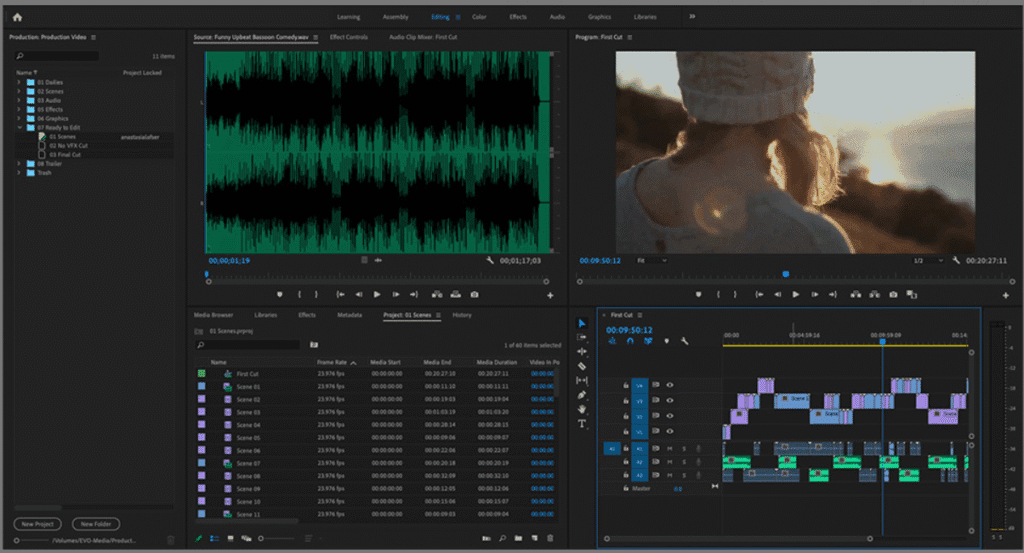
At-a-Glance Comparison– Filmora vs Adobe Premiere Pro
| Feature / Scenario | Filmora (Beginners & Small Teams) | Adobe Premiere Pro (Professional & Studio Teams) |
|---|---|---|
| Cloud collaboration | Wondershare Cloud sharing & comments | Team Projects with real-time cloud syncing |
| Clip grouping & organization | Color-coded grouping, simple workflow | Production-level project structuring & asset linking |
| Licensing for teams | Team & Business plans for shared use | Shared Creative Cloud licenses, centralized file management |
| Workflow complexity | Lightweight, intuitive setup | Robust, scalable, structured workflows |
Pricing and Subscription Plans– Filmora vs Adobe Premiere Pro
Filmora: Affordable, Flexible, and Developer-Centric
Filmora offers straightforward pricing and subscription plans tailored for individuals, teams, and educators:
Individual Plans
- Monthly Plan – Approximately $9.99/month; includes:
- No watermark on exported videos
- Latest updates while subscribed
- Unlimited assets download and preview
- Senior technical support
- Optional in-app AI add-ons like Silence Detection
- Annual Plan – $34.99/year; includes everything in the monthly plan plus:
- AI feature continues to update
- 1,000 Filmora AI credits/month
- Automatically renews, cancel any time
- Perpetual Plan – One-time fee of $49.99 (discounted from ~$59.99); includes:
- Lifetime access to Filmora (e.g., Filmora X updates)
- 1 month of Filmstock and AI Portrait add-ons
- Same core features as subscriptions
Business & Educational Options
- Tailored Business or Educational pricing, with flexible licensing and volume discounts—perfect for teams, classrooms, and creative departments.
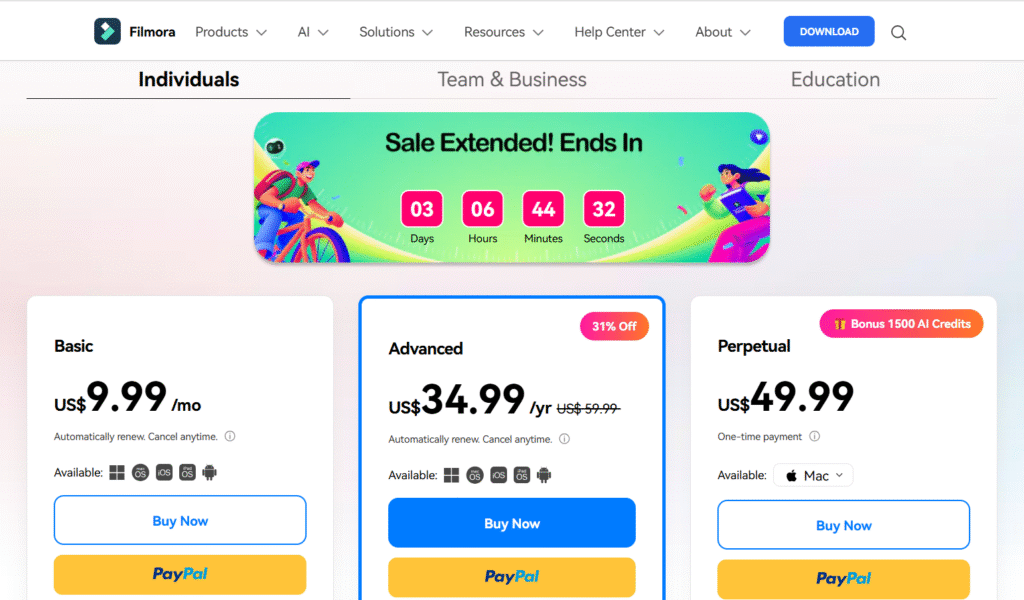
Why Filmora Stands Out
- Simplicity in choices, clear pricing, and feature inclusions
- Flexibility to choose between monthly, annual, or lifetime ownership
- Added value via bundled creative assets and AI tools for newcomers and semi-pros alike
Special Offer for Creators:
Filmora gives you access to professional editing tools at a fraction of the cost of Adobe Premiere Pro. Whether you’re on a monthly or annual plan, you’ll get unbeatable value without sacrificing features.
👉 Check Filmora Pricing & Start Editing Today
Adobe Premiere Pro: Subscription-Based Professional Investment
Adobe Premiere Pro’s pricing and subscription plans are structured for professional users who require full access to Adobe’s ecosystem, all plans have free trial:
Individual
- Premiere Pro– The full version of Premiere Pro, plus the Adobe Express Premium plan. Annual plan, billed monthly – $22.99/month
- Creative Cloud Pro- 20+ apps including Premiere Pro, plus Adobe Firefly creative AI for images, video, and audio. Cancel-anytime plan – Annual, billed monthly (around $69.99/month)
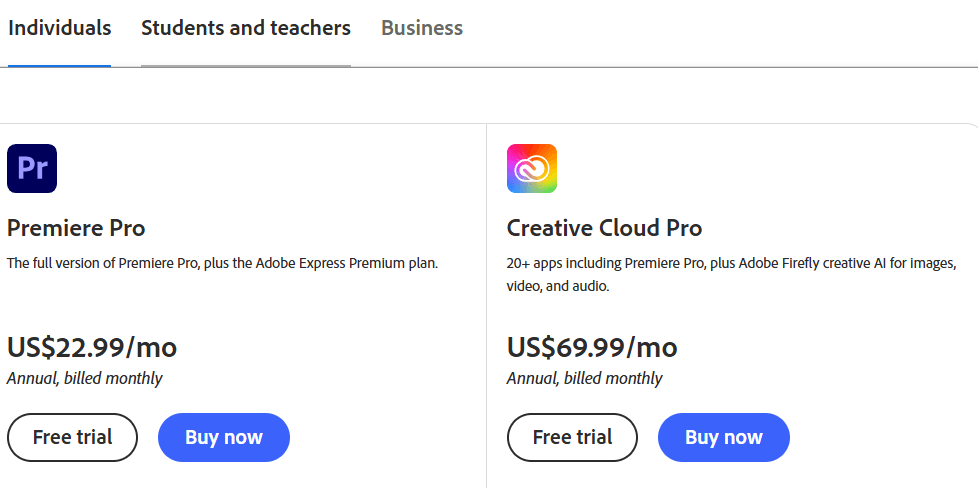
Business plan
- Premiere Pro for teams – Get the full version of Premiere Pro plus features designed for business. US$37.99/month per license , Annual, billed monthly.
- Creative Cloud Pro for teams: 20+ apps, including Premiere Pro, and Firefly creative AI for images, video, and audio, plus business features. Try it with a 14-day free trial. US$99.99/month per license, Annual, billed monthly.
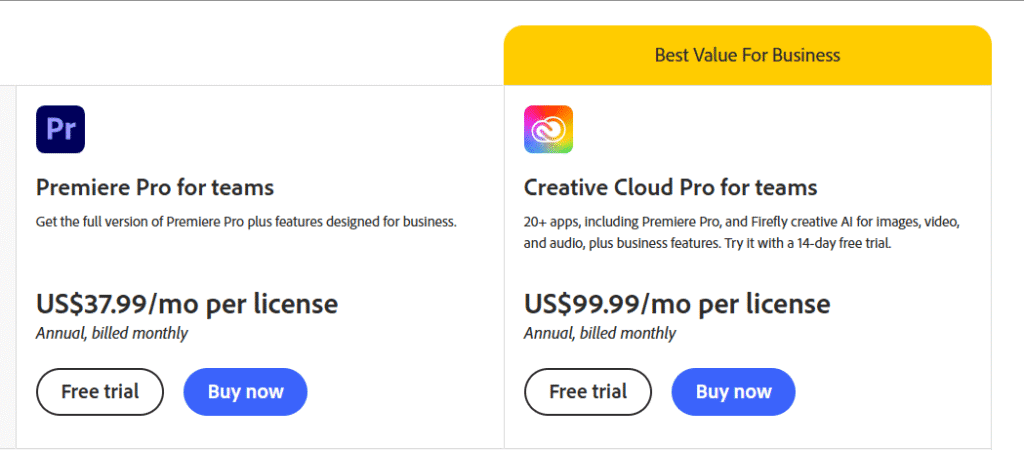
Student and Teacher Discount
- Significantly reduced pricing ( $29.99/month for full Creative Cloud Pro suite) with verified eligibility
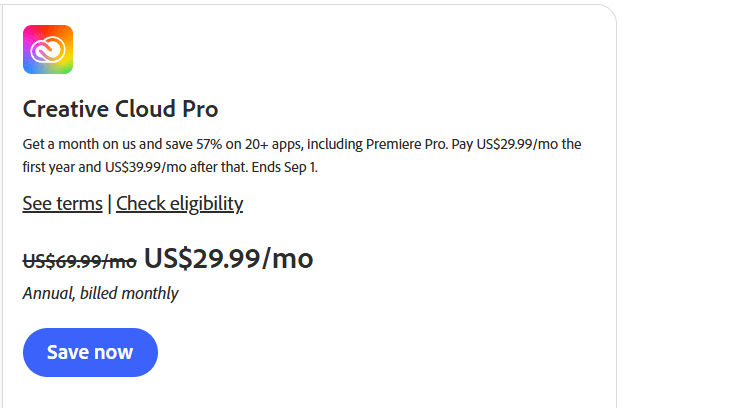
Key Advantages
- Industry-standard tools with continuous updates, cross-app workflows
- Flexible licensing for short-term projects or ongoing professional use
- Bulk team and educational licensing options via Adobe’s enterprise solutions
Target Audience – Who Should Use Filmora vs Adobe Premiere Pro?
Filmmakers & Video Professionals
Adobe Premiere Pro is tailored for:
- Experienced filmmakers, agencies, and broadcasters who demand precision and creative flexibility.
- Users who need industry-standard tools like advanced color correction, multicam editing, seamless Creative Cloud integration, and support for professional workflows.
- Ideal for long-form content (commercials, documentaries, films) and team-based collaboration.
Content Creators, Educators & Small Teams
Filmora excels for:
- Beginners, YouTubers, educators, and small business owners who want to produce polished content with minimal learning time.
- Creators focused on short-form social media output—Reels, TikToks, tutorials—thanks to AI-powered tools like Smart Short Clips and auto captioning.
- Users who appreciate an intuitive drag-and-drop interface, AI enhancements, and an expansive stock library—all without paying a steep, ongoing subscription.
Quick Comparison Table– Filmora vs Adobe Premiere Pro
| Audience Type | Best Fit | Why It Works for Them |
|---|---|---|
| Beginners & Casual Creators | Filmora (friendly UI, AI tools) | Get editing quickly and easily with intuitive features and smart automation. |
| Intermediate Creators & Educators | Filmora (short-form optimized, assets-rich) | Access powerful templates, stock media, and quick-edit tools for fast content output. |
| Professional Editors & Studios | Premiere Pro (advanced control, integration) | Leverage full-fledged editing, collaboration, and post-production capabilities. |
| Students & Teams | Both, depending on workflow | Filmora for fast learning; Premiere Pro for building professional skills and later scaling. |
Customer Support and Community– Filmora vs Adobe Premiere Pro
Filmora: Modern, Creator-Centric Support
Filmora offers a support system that’s built with creators in mind:
- Support Center:
The Filmora Support Center provides easy access to tutorials, FAQs, troubleshooting guides, and direct links to Contact Support, including options like “Call Us” for urgent help. - Creator Hub & Bootcamp:
Filmora’s Creator Hub is a centralized library of tutorial videos, community challenges, and creative inspiration designed for all skill levels. It’s available within the app and updated regularly.
The Filmora Kickstart Bootcamp guides new users step-by-step—covering interface navigation, essential workflows, AI tools, and more. Ideal for quickly getting up to speed.
Adobe Premiere Pro: Extensive Ecosystem & Pro Community
Adobe Premiere Pro supports users through a deep ecosystem of resources:
- Official Learning Portal:
The Learn & Support section offers guided tutorials, user documentation, troubleshooting help, and step-by-step instructions for everything from installation to advanced editing. - Vibrant Support Community:
Premiere Pro hosts a robust support community where users—ranging from beginners to experts—can ask questions, browse guides, or provide help. Adobe employees and community experts actively participate in discussions. - Community Engagement & Events:
Adobe publishes a Community Digest announcing new features (recently paused as of late 2024), while also hosting online events, meetups, and featuring community experts.
At a Glance Comparison– Filmora vs Adobe Premiere Pro
| Feature | Filmora | Adobe Premiere Pro |
|---|---|---|
| Support Access | Support Center, bootcamp, video tutorials | Learn & Support hub with extensive docs |
| Community Engagement | Creator Hub, challenges, easy help access | Forum-based community, expert contributors |
| Ideal For | New creators, educators, fast onboarding | Professionals, advanced learners |
| Interactivity | Active app-based tutorials and creative even | Ongoing discussions, event-driven engagements |
Pros and Cons of Filmora vs Adobe Premiere Pro
When comparing Filmora vs Adobe Premiere Pro, it’s important to weigh the strengths and limitations of each tool. Both are powerful in their own right, but they cater to different types of users.
✅ Pros of Filmora
- User-Friendly Interface – Designed for beginners and intermediate creators, Filmora makes editing intuitive with drag-and-drop features and a clean workspace.
- AI-Powered Tools – Built-in AI features such as auto-captioning, AI text-to-speech, motion tracking, and AI smart cutout simplify advanced editing tasks.
- Affordable Pricing – Offers competitive one-time and subscription-based plans, making it more accessible compared to Adobe’s subscription-only model.
- Rich Templates & Effects – Access to a large library of templates, titles, transitions, and effects that speed up video creation.
- Cross-Platform Availability – Works seamlessly on Windows, macOS, Android, and iOS, ideal for creators who want flexibility across devices.
- Learning Support – Bootcamps, Creator Hub tutorials, and in-app guides help new users get started quickly.
Filmora – Easy, Affordable, Powerful:
If you want an intuitive editor with ready-made effects and templates that save time, Filmora is your go-to in 2025. 👉 Try Filmora Today
❌ Cons of Filmora
- Limited advanced color grading and audio mixing options compared to Adobe Premiere Pro.
- May not handle extremely complex, high-budget productions (e.g., large films or broadcast-level editing) as efficiently.
- Export settings, while versatile, are less detailed than Adobe’s pro-grade output configurations.
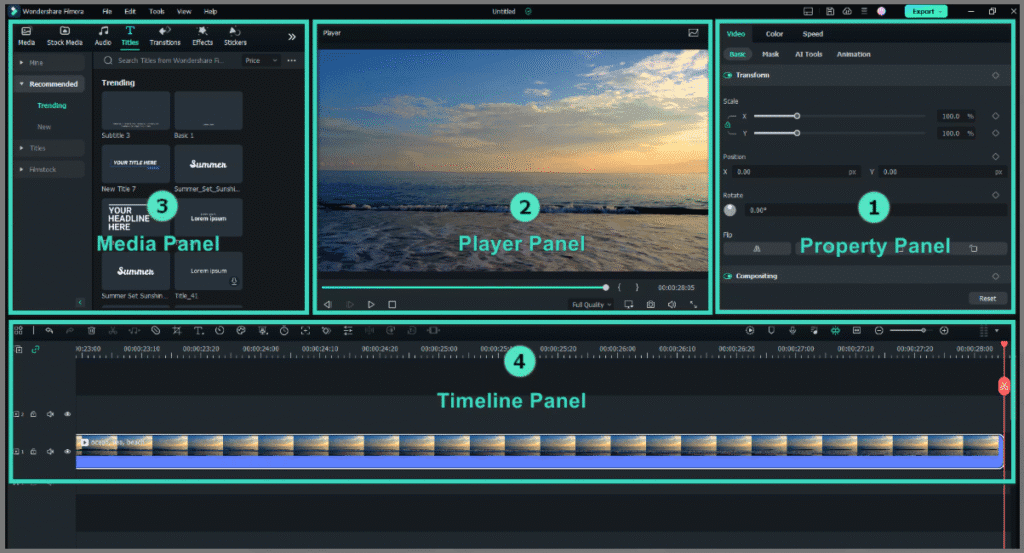
✅ Pros of Adobe Premiere Pro
- Professional-Grade Editing – Used widely in the film and broadcast industry, offering advanced editing, color grading, audio mixing, and motion graphics integration.
- Seamless Adobe Integration – Works effortlessly with After Effects, Photoshop, and Audition for a complete creative workflow.
- Extensive File Format Support – Handles almost every professional video format with precision.
- High-Level Customization – Advanced users can tweak nearly every aspect of the editing environment and workflow.
- Large Community & Resources – Backed by a massive ecosystem of tutorials, plugins, and expert communities.
❌ Cons of Adobe Premiere Pro
- Steeper Learning Curve – Beginners may find it overwhelming due to its complexity and pro-focused design.
- Subscription-Only Model – Requires ongoing payment through Adobe Creative Cloud, which can be costly over time.
- Higher System Requirements – Demands powerful hardware for smooth performance, especially with 4K+ projects.
- Time-Intensive Workflow – Setting up advanced edits can take longer compared to Filmora’s more streamlined process.
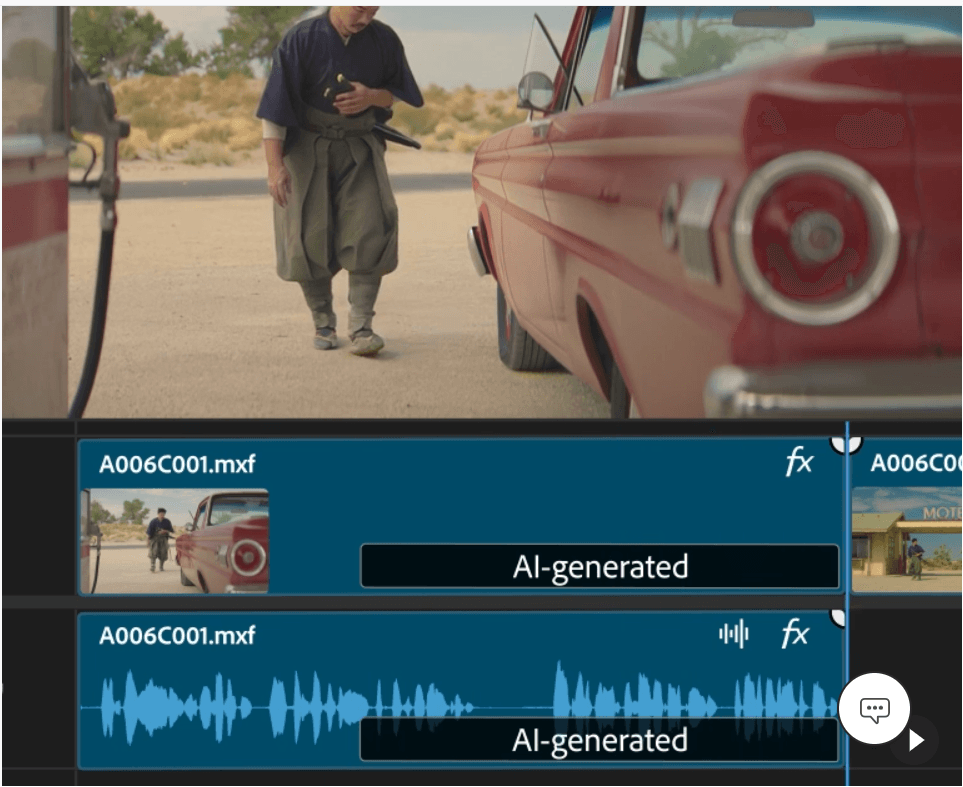
At a Glance Comparison – Filmora vs Adobe Premiere Pro
| Feature | Filmora | Adobe Premiere Pro |
|---|---|---|
| Ease of Use | Beginner-friendly, fast learning curve | Complex, professional-grade |
| AI Tools | Built-in automation & smart editing | Fewer AI tools, more manual control |
| Pricing | Affordable, flexible plans | Subscription-only (higher long-term cost) |
| Community | Creator Hub & tutorials | Industry-leading pro community |
| Best For | Beginners, YouTubers, educators | Professionals, filmmakers, agencies |
Conclusion– Which One Should You Choose in 2025?
After testing both Filmora and Adobe Premiere Pro, it’s clear that the best choice depends on your goals, skill level, and editing needs. Both tools deliver impressive performance—but they serve very different audiences.
Choose Filmora If You Want:
In my experience, Filmora shines as a beginner-friendly, creative powerhouse designed for fast, intuitive editing. It’s ideal for creators who want professional-looking results without diving into complex tools.
- Ease of Use: Filmora’s drag-and-drop interface and AI-powered tools make video editing effortless, even if you’re new to it.
- Affordable Pricing: Flexible plans (including one-time purchase options) mean you won’t be tied down by expensive subscriptions.
- Creative Freedom with Simplicity: You’ll notice how quickly you can create stunning videos using built-in templates, transitions, effects, and stock media.
- Cross-Platform Flexibility: Edit seamlessly across Windows, macOS, iOS, and Android, keeping your projects in sync anywhere you work.
Who It’s Best For: YouTubers, educators, marketers, and hobbyists who want high-quality videos with minimal effort and maximum creativity.
Choose Adobe Premiere Pro If You Need:
From my tests, Adobe Premiere Pro remains the industry gold standard for professional editors who require deep control and integration within the Adobe ecosystem.
- Professional-Grade Features: Premiere Pro offers advanced tools for color grading, audio engineering, and motion graphics, giving you precise control over every detail.
- Industry Standard Software: Trusted by filmmakers, production studios, and creative agencies worldwide for its power and reliability.
- Creative Cloud Integration: Perfect for those using After Effects, Photoshop, or Audition—the seamless workflow dramatically speeds up post-production.
Who It’s Best For: Professional editors, filmmakers, and production teams handling high-end commercial or cinematic projects.ditors, filmmakers, and production teams who need maximum control and flexibility in complex projects.
Key Takeaways – Filmora vs Adobe Premiere Pro in 2025
✅ Filmora is best for beginners, YouTubers, educators, and marketers who want an easy-to-use, affordable video editor with powerful effects and templates.
✅ Adobe Premiere Pro is best for professionals, filmmakers, and production teams who need advanced editing features and Creative Cloud integration.
✅ If you value simplicity, speed, and cost-effectiveness, Filmora is the smarter choice in 2025.
Try Filmora Today – Perfect for beginners and content creators who want professional-looking videos without the steep learning curve. Get 40% OFF
Explore Adobe Premiere Pro – Ideal for professional editors and filmmakers looking for advanced features and Creative Cloud integration. Check out Premiere Pro here.
YOU MAY ALSO READ ABOUT NordVPN Review– Is It Still the Best VPN for Privacy and Streaming?